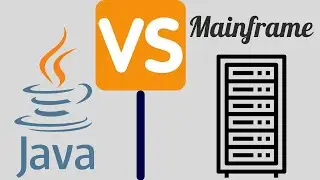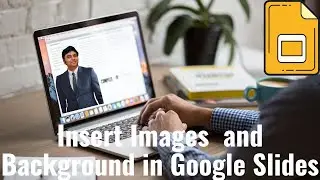Top 20 Google Slides Shortcuts To Increase Productivity 200% -Tutorial 2021
In this step-by-step Google Slides Shortcuts tutorial, learn the top best and most powerful 20 Shortcuts of Google Slides. These shortcuts will save a lot of time and will increase your productivity by 200%.
--------------------------------------------------------
🎬Don't miss the series! See the full series on Google Slides on https://bit.ly/3rTg87I
🔔 Subscribe to my YouTube channel
/ tutorialbrain
----------------------------------------------------------
Related Videos:
Google Slides - Bring to Front Vs Forward and Send Back Vs Backward
• Google Slides - Bring to Front Vs For...
🚩Let’s connect on social:
Website: https://www.tutorialbrain.com
Facebook: / tutorialbrain
Twitter: / tutorial_brain
LinkedIn: / tutorialbrain
⌚TimeStamps:
0:00 - Introduction
0:28 - Increase and decrease Font Size
1:04 - Align text to the Left
1:17 - Align text to the Right
1:26 - Align text to Center
1:49 - Convert to the number list
2:24 - Convert to the bulleted list
2:50 - Go to the first slide
3:20 - Go to the last slide
3:28 - Select all the slides top to bottom till the last slide
3:53 - Select all the slides bottom to the top till the first slide
4:15 - Duplicate the slide or object
5:07 - Open transition animation panel
5:34 - Group and UnGroup
6:28 - Move object backward or forward
7:17 - Move object back or front
7:43 - Difference between back and backward or front and forward
8:33 - Go to presenter mode from the current slide
9:22 - Present the slide from the first slide
9:48 - Insert an image
10:20 - Lock a background image
11:29 - Super powerful bonus shortcut
#GoogleSlides #GoogleSlidesTutorial #TutorialBrain #GoogleSlidesShortcuts #KeyboardShortcutsGoogleSlides #KeyboardSlides #Top10GoogleSlidesShortcuts
![Hania Rani 🎹 slowed & reverb compilation [2 Hours]](https://images.videosashka.com/watch/wcqFKzzYc44)


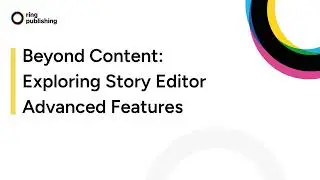





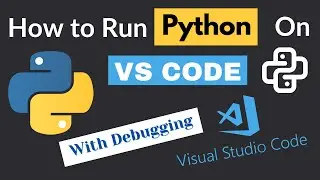


![How to Run Go[Golang] on Visual Studio Code](https://images.videosashka.com/watch/P9p8VR2qO8o)

![HTML Tutorial for Beginners - Complete HTML Crash Course with Notes [2024]](https://images.videosashka.com/watch/mE0sdnCGCho)