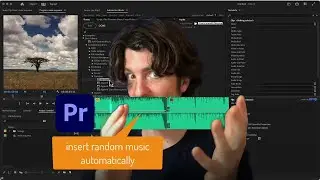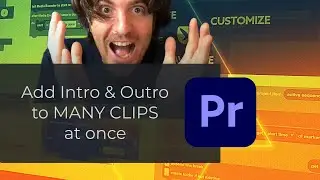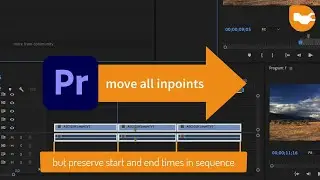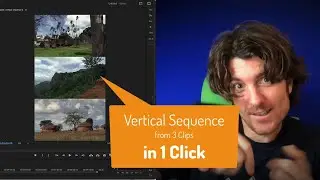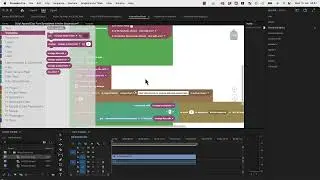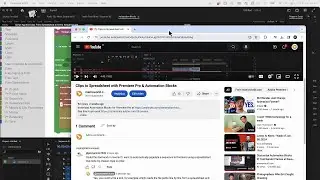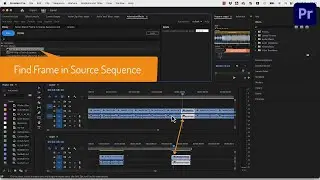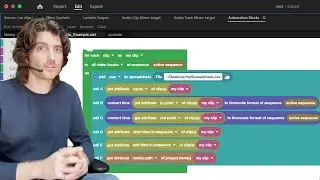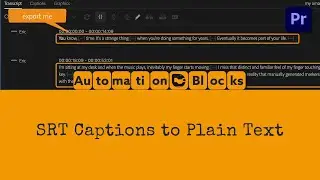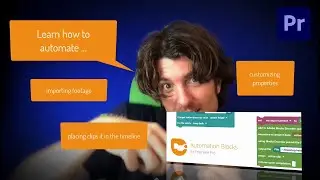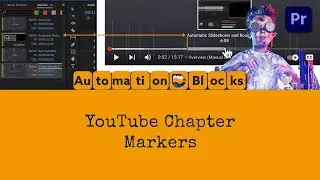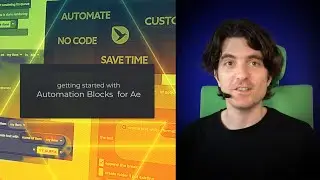Converting SRT Files to Plain Text with AB in Premiere Pro
download Automation Blocks for Premiere Pro at https://aescripts.com/automation-bloc...
Streamline your caption workflow in Adobe Premiere Pro with the powerful capabilities of Automation Blocks! In this tutorial, we'll guide you through the process of exporting captions as plain text by utilizing an Automation Blocks tool specifically designed to convert SRT files. Say goodbye to manual formatting and hello to an efficient workflow that saves you time and effort. Discover how to leverage Automation Blocks to seamlessly convert your caption files to plain text, making it easier to share and repurpose your captions across different platforms. Join us as we delve into this essential technique and unlock the full potential of Automation Blocks in Premiere Pro. Don't forget to subscribe for more editing tips and productivity hacks!
Transcript:
Say you transcribed a video and now you want this transcript as a plain text - maybe to share it with your client or insert in your YouTube video description for more organic search hits.
Now, a bad idea would be to copy and paste all those texts manually...
A little bit better idea would be to go to
Export-Export to Text File
But SOUND this gives you all those timing informations scattered all over the text.
If you just want to get the text itself, you better export as an SRT file and the choose the Automation Blocks tool "SRT to Plain Text".
Just pick here in the inputs panel the SRT file you just exported and run the tool. It will generate a text file in the same folder containing just the plain text.
If you look at the block code of the tool, you can customise it even further. By default, the export adds a line break after each paragraph. If you don't want that, just remove the check mark here.
Another great option is to add an execute file block at the very end and to tell it to execute the plain text file we just created. This will open the file in your default text editor, just as if you would double-click on in in Windows Explorer or Mac OS Finder.
That's the SRT to Plain Text Tool - and if you don't have Automation Blocks installed, yet, you can download it at aescripts.com.