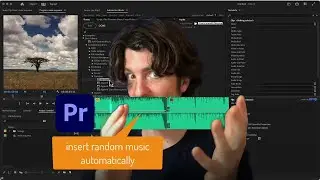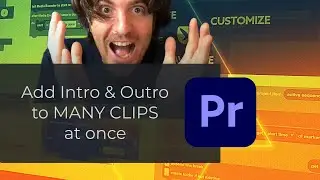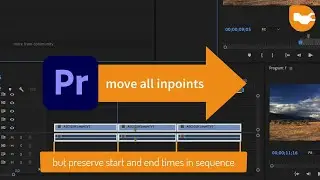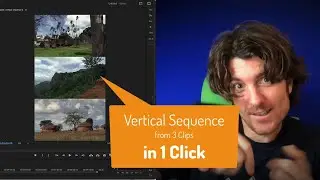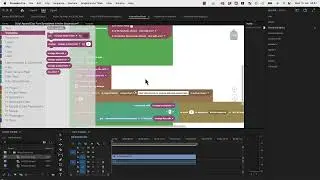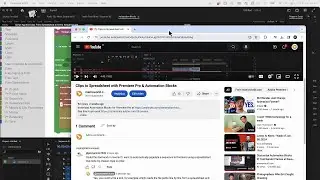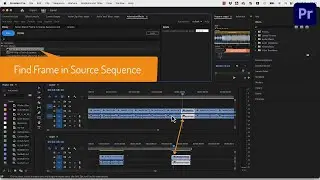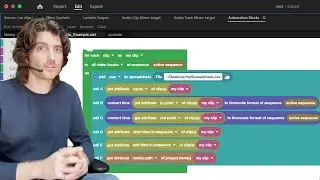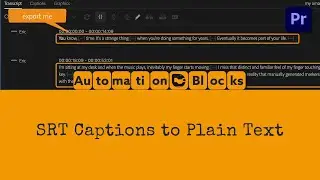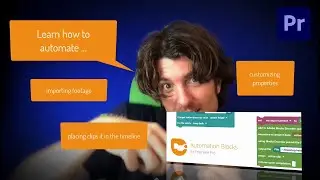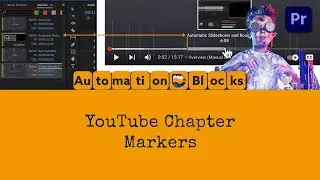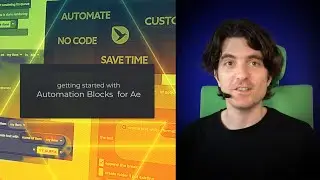Create YouTube Chapters in Premiere Pro with Automation Blocks | Tutorial
download Automation Blocks for Premiere Pro at https://aescripts.com/automation-bloc...
Attention all content creators! In this game-changing tutorial, we'll walk you through the process of effortlessly importing and exporting markers in Premiere Pro as YouTube chapter text using the Automation Blocks extension. Say goodbye to the hassle of creating YouTube chapters separately – now you can craft engaging chapterized videos directly in the Premiere Pro timeline!
What You'll Learn:
How to use Automation Blocks for YouTube chapter creation
Exporting markers as YouTube chapter text
Importing YouTube chapter text as markers in Premiere Pro
Say hello to a new era of video chapterization! With the Automation Blocks extension in Adobe Premiere Pro, you can now create YouTube chapters effortlessly, directly within your timeline. Seamlessly import YouTube chapter text from existing videos or export your markers as chapter text for a polished viewing experience on YouTube.
In this tutorial, we'll guide you through every step of the process, empowering you to take control of your video's narrative and enhance viewer engagement. Whether you're a seasoned content creator or just starting, this workflow will transform the way you structure and present your videos on YouTube.
Transcript:
Youtube chapters are these sections you can see right inside the YouTube player. To add chapters to your YouTube videos, the video description must contain such a paragraph, which lists the times and titles of your chapters.
With Automation Blocks you can create this chapter text right inside your Premiere Pro timeline:
First, add one sequence marker at the beginning of each chapter - for example using the M key.
Then set the marker names to the chapter titles you want to have.
Finally, run the Automation Blocks tool
"Export Markers to YouTube Chapter Text".
In the message that pops up, just copy the text and paste it in your YouTube video description.
Alternatively, you can also write the text to a text file, by choosing a file here.
Automation Blocks can also import chapter informations from YouTube using the
"Import Markers from YouTube Chapter Text".
Just paste the video description of the YouTube video here. The tool will find the part which contains the chapter information and create markers in the active sequence accordingly.
That's how easy you can work with YouTube chapters right inside your Premiere Pro sequence using Automation Blocks.