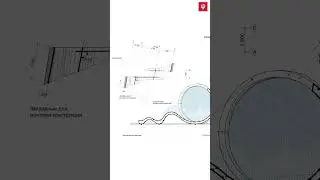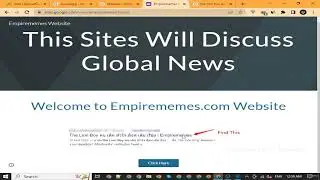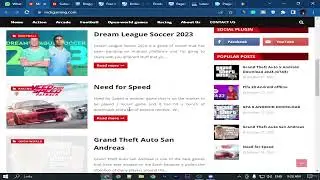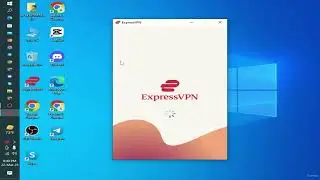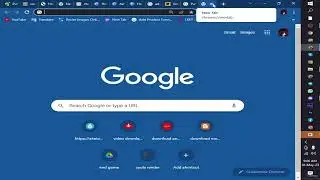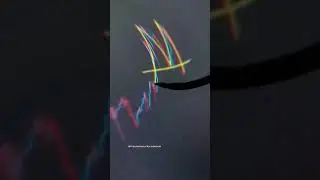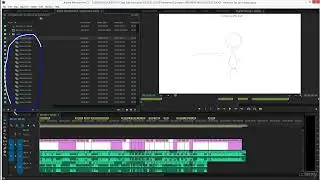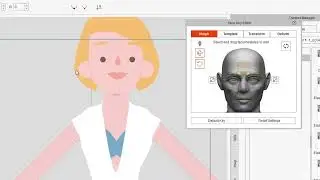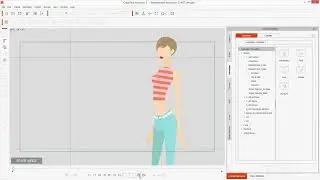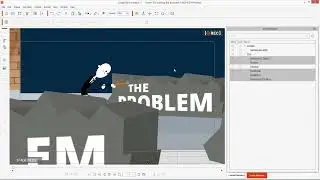6. Removing Animation from Motion Clips.
Hey Animators! Welcome back to another episode of our FREE course, Create Animated Series for YouTube in CrazyTalk Animator! In this lecture, we'll dive into a powerful technique: removing unwanted animation from Motion Clips.
Motion Clips are fantastic tools in CrazyTalk Animator, offering pre-made animations for your characters. But what if there's a specific movement you don't want? Maybe an arm swing is a bit too exaggerated, or a facial expression doesn't quite fit the scene. Fear not! Today, you'll learn how to surgically remove unwanted animation and create the perfect movement for your characters.
*Why Remove Animation from Motion Clips?*
There are several reasons you might want to trim or remove parts of a Motion Clip:
*Fine-Tuning Movements:* Motion Clips are great starting points, but they might not always be perfect. Maybe a hand gesture is a bit too dramatic, or a walk cycle has an awkward foot placement. By removing unwanted animation, you can create a more natural and customized movement for your character.
*Building Unique Actions:* Say you want your character to scratch their head but the Motion Clip library doesn't have that specific action. You can use a combination of clips: one for raising an arm and another for a scratching motion. However, the arm raise clip might also include a walk cycle. By removing the unwanted leg movement, you can isolate the arm raise and combine it with the scratching motion for a brand new action.
*Creating Continuity:* Sometimes, Motion Clips might have slight pauses or extraneous movements at the beginning or end. Removing those unwanted bits ensures smooth transitions when connecting multiple clips.
*Mastering the Timeline:*
The key to removing unwanted animation lies in the CrazyTalk Animator timeline. This is where your Motion Clips and character movements are displayed and edited frame-by-frame. Here's a breakdown of the process:
1. *Load Your Motion Clip:* Select your character and go to the "Motion" tab. Choose the Motion Clip you want to edit. It will appear on the timeline.
2. *Identify the Unwanted Animation:* Play the clip preview and observe the character's movement. Locate the specific frames that contain the animation you want to remove. This could be a single frame for a facial expression or a range of frames for a larger movement.
3. *Isolate the Unwanted Section:* Click and drag on the timeline to select the frames containing the unwanted animation. You can zoom in for precise selection.
4. *Remove the Animation:* Right-click on the selected frames and choose "Clear Keyframes." This will erase any animation data in those frames, essentially removing the unwanted movement.
*Pro Tips for Clean Edits:*
*Use the Scrubber:* The timeline scrubber allows you to move frame-by-frame. This is helpful for pinpointing the exact frames you want to remove.
*Snap to Keyframes:* This option ensures your selection aligns perfectly with existing keyframes in the timeline, preventing unwanted jumps or gaps in the animation.
*Preview Often:* After removing animation, preview your edited Motion Clip to ensure everything looks smooth and the unwanted movement is gone.
*Advanced Techniques:*
Once you've mastered the basics, here are some advanced techniques to further refine your animation removal:
*Fading Out Animation:* Instead of a sharp cut, you can gradually fade out the unwanted animation by adjusting the opacity of the keyframes in the selected area. This creates a smoother transition.
*Replacing Unwanted Movement:* After removing an unwanted action, you can replace it with something else. For example, if you removed a hand gesture, you can insert a different hand gesture clip in its place, creating a completely new action.
*Unlocking the Power of Customization*
By mastering the art of removing animation from Motion Clips, you unlock a whole new level of customization in CrazyTalk Animator. You're no longer limited to pre-made animations. You can combine clips, refine movements, and create unique actions that perfectly fit your character and story.
*Remember, Practice Makes Perfect!*
The more you practice removing unwanted animation, the more comfortable you'll become with the process. Experiment with different Motion Clips and edit them to create the specific movements you need. Don't be afraid to make mistakes – that's how you learn and improve!
*Calling All Animators!*
Want even more amazing free CrazyTalk Animator tutorials? Make sure you subscribe to our YouTube channel! We're constantly releasing new videos packed with tips, tricks, and techniques to help you create incredible animations. Hit that subscribe button, smash the notification bell, and share our channel with your friends and family. All our content is usually premium, but here, you're getting it for FREE! So take full advantage of these lectures and unleash your inner animator!


![HOW TO GET FISHMAN KARATE + SHOWCASE! [SQUARE PIECE]](https://images.videosashka.com/watch/hYK8KdZ8dW4)