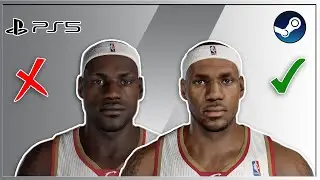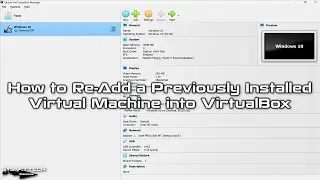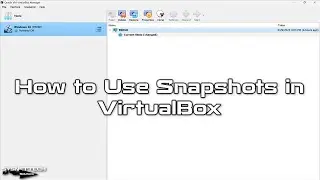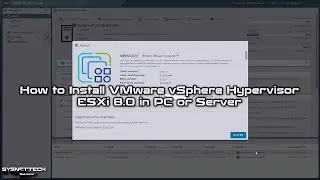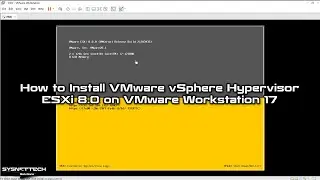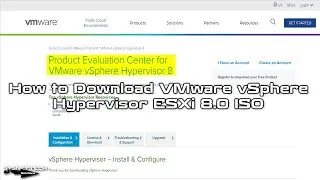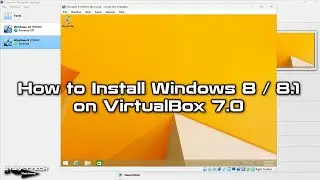How to Upgrade Ubuntu 22.04 LTS to Version 22.10 | SYSNETTECH Solutions
This video tutorial shows you how to upgrade the Ubuntu operating system installed on a computer to the latest version 22.10 (Kinetic Kudu).
✅ S U B S C R I B E ► http://goo.gl/8d0iG9
✅ Article ► https://www.sysnettechsolutions.com/e...
You can follow the steps below to #upgrade from #Ubuntu 22.04 LTS or earlier to 22.10.
Step 1: It is a good idea to check your Internet connection before starting the update process. Run the ping command in the terminal to test your network connection.
Step 2: If there is no problem with your connection, also check your system version.
Step 3: Now, to #update your operating system, refresh the repository addresses with the update command.
Step 4: Run the required command in the terminal to install new versions of installed packages or applications.
Step 5: After preparing your system, restart your computer.
Step 6: Run the required command in the terminal to check and install new versions of Ubuntu using the terminal.
Step 7: Answer all the questions that will be asked to you during the upgrade process with Y and press Enter to continue. Since your system will be updated at this stage, the installation process may take time depending on your Internet connection and computer performance.
Step 8: After installing the latest version on your Ubuntu computer, check the system version again in the same way.
───────────────RELATED VIDEOS───────────────
➊ How to Upgrade Debian
➦ • How to Upgrade Debian 10 to 11 | SYSN...
➋ How to Install PlayOnLinux
➦ • How to Install PlayOnLinux 4.3.4 on U...
➌ How to Build the Ubuntu Latest Version using GUI
➦ • How To Upgrade Ubuntu 21.10 to 22.04 ...
➍ How to Install VirtualBox
➦ • How to Install VirtualBox on Ubuntu 2...
➎ How to Install Packet Tracer
➦ • How to Install Cisco Packet Tracer 8....
───────────────FOLLOW US───────────────────
✔ Facebook
➦ / sysnettechsolutions
✔ Twitter
➦ / sysnettechs
✔ Pinterest
➦ / sysnettechs
✔ Instagram
➦ / sysnettech_solutions
✔ LinkedIn
➦ / tolqabaqci
███████████████████████████████████████████

![Complete online adult ballet center [30 minutes]](https://images.videosashka.com/watch/IgZEpRMQ-cE)