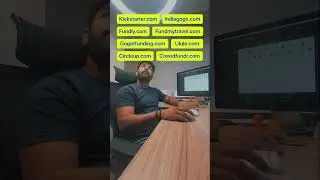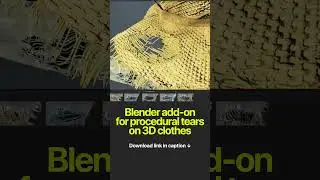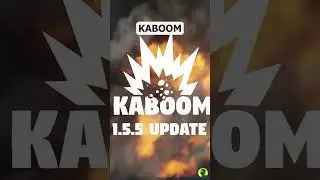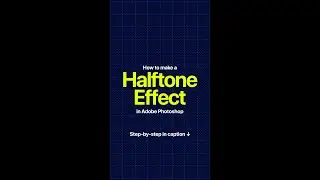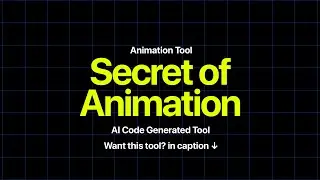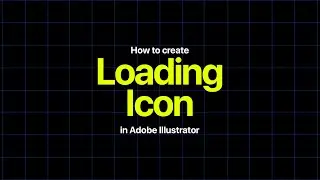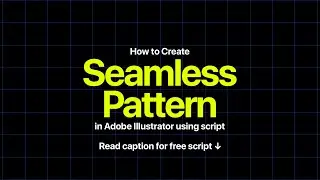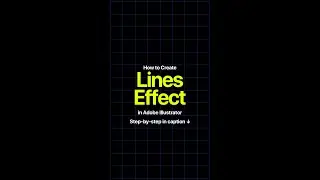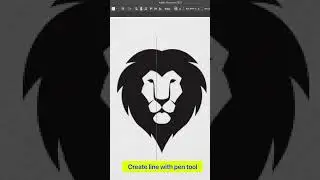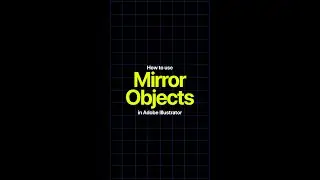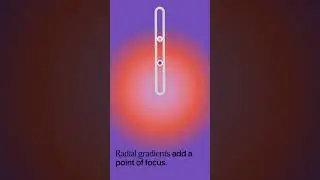How to Create a Lines Effect Using the Mezzotint in Adobe Illustrator
Step 1: Open Adobe Illustrator
Launch Adobe Illustrator and open a new document.
Step 2: Create Your Text
Select the Text Tool T from the toolbar and type the text you want to apply the lines effect to. Choose your preferred font and size.
Step 3: Convert Text to Outlines
With your text selected, go to Type Create Outlines or press Shift + Ctrl + O Windows Shift + Command + O Mac. This will convert your text into editable paths.
Step 4: Ungroup the Outlined Text
Go to Object Ungroup or press Shift + Ctrl + G Windows Shift + Command + G Mac to ungroup the outlined text if it contains multiple characters.
Step 5: Apply the Mezzotint Effect
Select the text and go to Effect - Pixelate - Mezzotint. In the Mezzotint dialog box, choose the type of dots you want e.g., Fine Lines and click OK.
Step 6: Expand the Appearance
With the Mezzotint effect applied, go to Object Expand Appearance to convert the effect into editable vector paths.
Step 7: Ungroup the Expanded Objects
Once expanded, ungroup the objects by going to Object - Ungroup again.
Step 8: Apply a Stroke to Create Lines
With your shapes still selected, go to the Stroke panel and apply a stroke. Adjust the stroke weight to achieve the desired line effect.
Step 9: Adjust and Fine-tune
You can now adjust the stroke weight, color, and other attributes to fine-tune the lines effect to your liking.
Step 10: Save and Export
Once you’re satisfied with your design, save your Illustrator file and export it in your preferred format.
Like, comment, and follow for more tips and tricks. Follow: @designbybilalkhan. Thanks for watching!
.
.
.
.
.
.
.
.
#AdobeIllustrator #IllustratorTutorial #GraphicDesign #DesignInspiration #VectorArt #DigitalArt #CreativeProcess #DesignTips #Illustration #ArtTutorial #TextEffects #DesignCommunity #AdobeCreativeCloud #VectorGraphics #DesignChallenge #ArtEffects #TypographyDesign #AdobeDesign #DesignTutorial #GraphicDesignTips #IllustratorMagic #VectorIllustration #TextDesign #AdobeArt #GraphicDesignInspiration #CreativeTutorial #DesignHacks #IllustratorEffects #ArtisticDesign #DesignTools