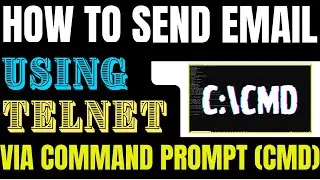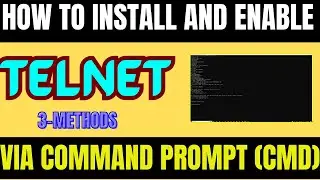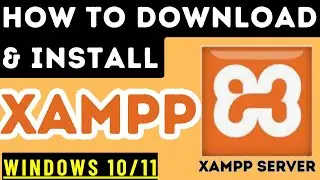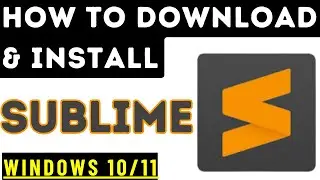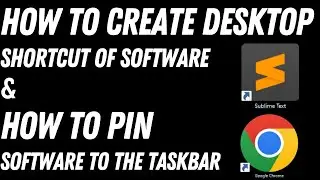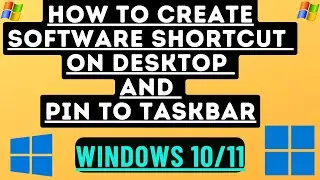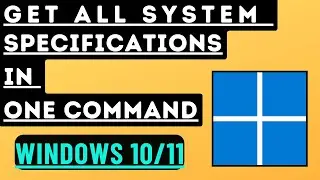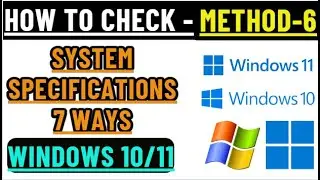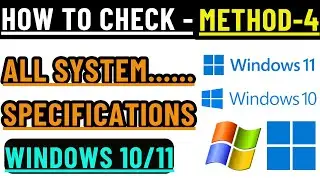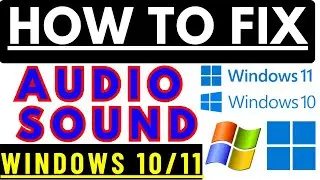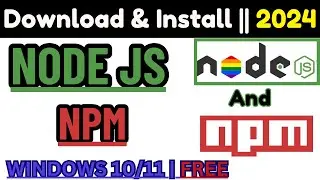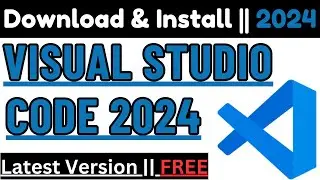How to Install, Add and Share Printer with Multiple Computers | Step by Step | Network Printer Share
How to Install, Add and Share Printers with Multiple Computers | Step by Step | Network Printer Sharing
#InstallPrinter, #AddPrinter, #SharePrinter, #MultipleComputers, #PrinterSharing, #StepByStep, #NetworkPrinterSharing, #SharePrinterToAnotherComputer, #PrinterShare,
#AddNetworkPrinter, #Windows10, #Windows8, #Windows7,
#ConnectNetworkPrinter, #PrinterShareWindows10, #LocalNetwork,
#SharePrinterWindows10Windows11
====================================================
How to Share Printer To Another Computer | Printer Share
How To Add A Network Printer In Windows 10,8,7
How to Connect Network Printer in Windows 10
How to Share a Printer in Windows 10 on Local Network
How To Share A Printer From Windows 10 To Windows 11
How to Share Printer to Multiple Computers on Windows 11
How to Share Printer in Windows 10
How to install network printer in windows 10
How to Share Printer on Network
How to Share a Printer Between Multiple Computers
How to install and share printer step by step
How To Share A Printer Over A Network
How to Share Printer with Other Computers in Windows 11
How to Add a Network Printer using the Hostname or IP Address in Windows 10
How to share Printer in Networking | Printer Sharing | Network Printer
How to Printer share Multiple Computers and Laptop
========================================================
Download, Install, Share, Add any Printer with multiple computers (Laptop, Desktop, Windows, MacOS, Linux)
Step-1
Download Printer -
I have 2 printers and I will show you how to download and install printer in my computer then share and add printers to other multiple computers so every one can take print from shared printer
I have 2 printers
1- Epson L6190
2-HP Color LaserJet MFP 479
I have downloaded both Printer Driver in my computer
Step-2: Install both printer in computer
I have installed both of my printer in my computer
Step-3: Share Printers
Share both the printers to take everyone print from these shared printers without separate printers for all
Both the printers are available in installation list
now I will share both the printer
I have shared both the printers
Step-4: Add printers in other computers, you can easily add and print from all other computers
Lets see how to add printer on other computer
My HP printer is appearing here when I click to add device, If the share printer doesn't appear you can add it manually
I will show you both options
HP printer has been successfully added you can now able to print
Let see adding the printer manually
To add printer manually it needs IP address of shared printer or computer where its driver is installed
My printer ip is 00.00.00.00
when I add my printer ip and it appears here, now select it and click next to install
Both of my printer has been successfully added
lets verify to take print
Its verified and seems both printer are ready to take print
I hope you have watched my video and learned how to install, share and add printer to other computers to take all print from only 2 printers
Thanks for watching

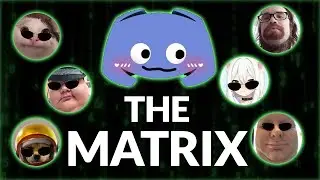




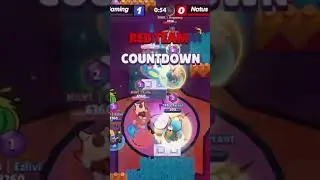
![Undertale Comics MIX RUS DUB [Determination Pie] - ПОДРОСТКИ](https://images.videosashka.com/watch/DMGw6R07mfI)