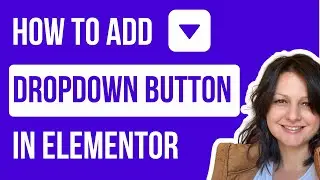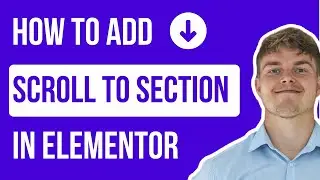How To Add Back Button In Elementor | Previous Page Button
In this WordPress Elementor tutorial I will show you how to create a "back button" with elementor so that the user can navigate to the previous page easily.
✅ Link to code snippet: https://lifeonablock.com/youtube-tuto...
✅ Get Elementor Pro: https://lifeonablock.com/elementor
The reason why it's a good idea to learn how to add a go back button in elementor free on your website or e-commerce shop is that the back button allows the visitors to quickly pick up where they left off. Even though every modern web browser in 2023 has a built-in back button, it can still be create a better user experience, since the browser's back button is often located at the very bottom of the screen on a mobile device. And since the majority of web visitors on a website use mobile phones, it can be pleasant for the visitor that the button is easily accessible.
Guide step by step:
STEP 1: First, search for the button widget in Elementor page builder
STEP 2: Go to the button widget’s advanced tab and enter a name in the CSS ID field, in this example I have chosen 'go-back'
STEP 3: Find and insert the HTML widget in Elementor anywhere on the page
STEP 4: Then past the JavaScript code from here: https://lifeonablock.com/get-codesnip...
STEP 5: There you go. You have now created a previous page button for your website!
#elementor #backbutton #previouspage #wordpress #tutorial #wordpresstutorial

![[48FPS] [English Subs] Kobayashi san Chi no Maid Dragon S2 Shorts - Episode 05](https://images.videosashka.com/watch/AVO8qna_4HM)








![SPIN CAROUSEL ON SCROLL - GSAP ScrollTrigger Elementor [No plugin]](https://images.videosashka.com/watch/nRB49gj6sVA)