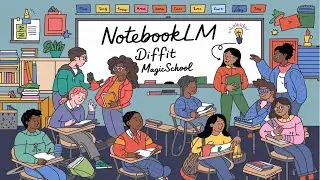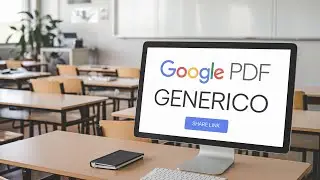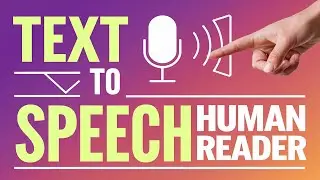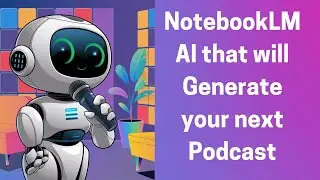How to Resolve Session Timed out on Moodle
#timedout #loginissue #login #moodle #loginissue #storagesolutions #howto #resolved
If you're experiencing issues logging in to a Moodle site, the first step is to ensure that only one Moodle site is open at a time. It's recommended to log out of all other Moodle sites before attempting to log in again. Often, users find themselves logged out unexpectedly, which can be frustrating. The speaker shares their experience with this common problem, encouraging viewers to follow along as they demonstrate a potential solution.
To troubleshoot login or timeout issues in Moodle, when on Chrome, navigate to the "View" menu on a MAC Operating System, select "Developer Tools" and then "Storage". If you're on a Windows Operating System, go to Chrome "Settings", "More Tools", "Developer Tools", "Storage", and "Clear site data". This option is crucial for users who want to fix log in issues on Moodle and on other sites.
The speaker notes that a common solution to login problems involves clearing browsing data in Chrome. However, this method can be inconvenient as it often logs users out of other accounts, such as Facebook and Gmail. This inconvenience led the speaker to seek a more targeted approach to resolve the issue without affecting other logins.
The alternative method involves accessing the "Storage" section within Developer Tools. Here, users can specifically clear cached data related to Moodle without disrupting other saved information. This approach is beneficial for users who frequently switch between multiple sites and want to avoid the hassle of logging back into other services.
The speaker emphasizes the importance of clearing the cache when experiencing difficulties with Moodle or similar sites. By focusing on this targeted solution, users can maintain their access to various accounts while resolving specific issues related to Moodle. Viewers are encouraged to take this step whenever they encounter login problems.
In summary, the video provides a concise guide for users struggling with Moodle login issues. The outlined steps offer a practical solution that avoids the broader inconvenience of clearing all browsing data. This method is particularly useful for users who rely on multiple online accounts.
The speaker concludes the video by thanking viewers for their attention and encouraging them to apply the shared tips. Their experience highlights the common frustrations users face and the value of sharing solutions within the community. By providing a clear and straightforward method, the speaker aims to empower users to resolve their issues effectively.
Overall, the video serves as a helpful resource for anyone encountering login difficulties with Moodle. The step-by-step guidance, combined with practical advice, makes it accessible for users of varying technical skills. By focusing on the Developer Tools and cache clearing, users can streamline their login experience.
The approach outlined in the video not only addresses the immediate problem but also enhances users' understanding of browser functionalities. This knowledge can be beneficial for troubleshooting other online issues in the future, making it a valuable learning opportunity for viewers.