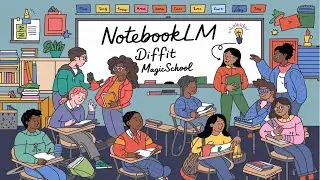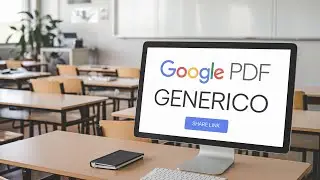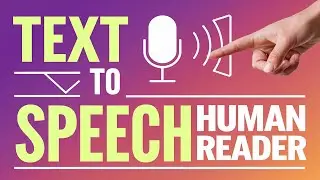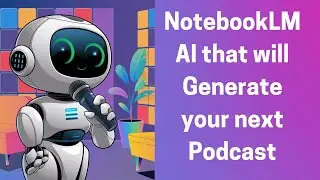How to Embed a Google PDF File with Generico
#education #embed #generico #Google #PDF #share #howto #Moodle #onlinecourses
In the video tutorial by Dr. Nellie Deutsch, the process of sharing a PDF certificate through
Google Drive and embedding it in a Moodle course is demonstrated. The video begins with Dr. Deutsch accessing a PDF certificate stored in her Google Drive. She emphasizes the importance of adjusting the sharing settings to ensure that anyone with the link can view the document. This initial step is crucial for successful sharing within the Moodle platform.
Next, Dr. Deutsch navigates to her Moodle course and selects the option to insert a new item using the Generico widget. She explains how to find the Google PDF option within the Generico widgets. After selecting it, she copies the previously obtained link to the PDF certificate and pastes it into the appropriate field. Following this, she saves and displays the changes, allowing viewers to see how the embedded PDF appears within the course.
The tutorial then shifts to the process of uploading a new PDF file to Google Drive. Dr. Deutsch guides viewers to click the "New" button on the upper left side of the Google Drive interface, followed by selecting "File upload." She shows how to locate the desired PDF certificate on her computer and initiates the upload process, noting the visible progress indicator.
Once the upload is complete, Dr. Deutsch demonstrates how to find the newly uploaded PDF under the "Recent" section in Google Drive. She explains the next steps, which involve clicking on the three dots beside the file to access the sharing settings. Here, she highlights the need to change the default restriction settings to allow anyone with the link to view the document.
Dr. Deutsch reiterates the importance of copying the link once the sharing settings have been updated. She then returns to her Moodle course to demonstrate how to create a discussion topic for sharing the course certificates. This involves writing a title for the discussion and inserting the Google PDF link as before, ensuring that it is accessible to all course participants.
The embedding process is showcased again as Dr. Deutsch pastes the link within the Generico widget and completes the forum post. She highlights the ease of sharing course materials in this manner, making them readily available to students. The demonstration concludes with an invitation for viewers to ask questions if they need further assistance.
Throughout the tutorial, Dr. Deutsch maintains a clear and concise approach, ensuring that each step is easy to follow. The use of visual aids and direct navigation within the applications provides a comprehensive overview of the process. This video serves as a practical guide for educators looking to integrate PDF certificates into their Moodle courses effectively.
In summary, Dr. Nellie Deutsch’s video serves as an excellent resource for educators wanting to share documents via Google Drive and embed them in Moodle. By following her step-by-step instructions, viewers can enhance their course offerings and provide students with easy access to important materials. The focus on user-friendly processes makes this tutorial particularly valuable for those less familiar with digital tools.