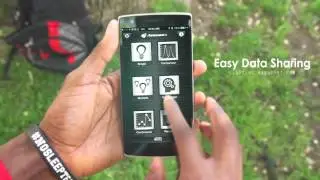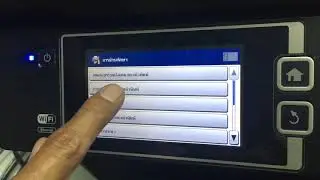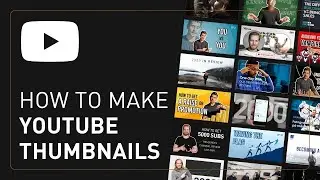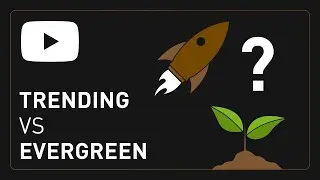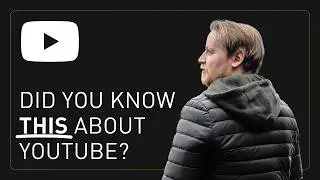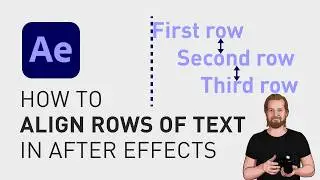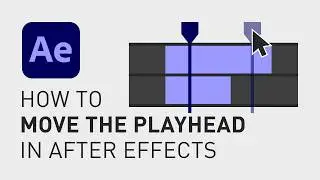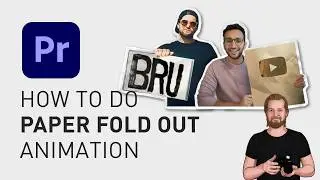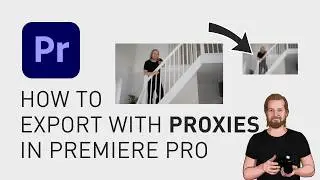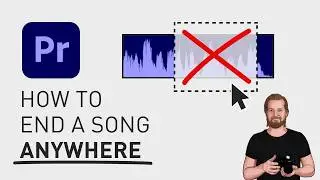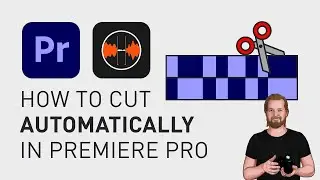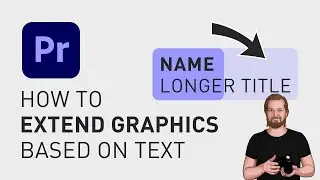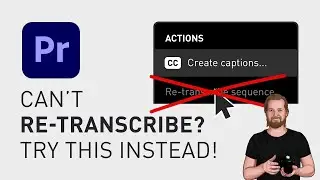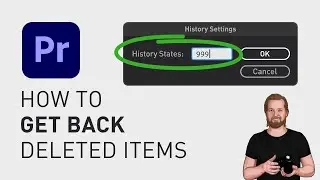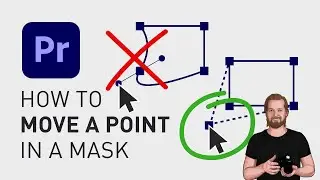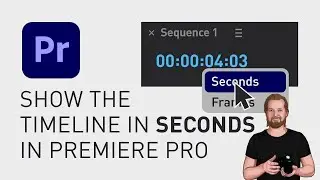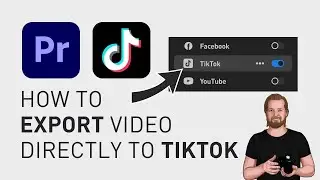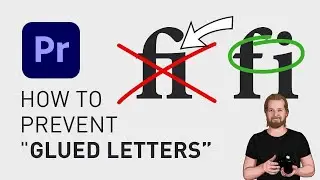How to export with proxies in Premiere Pro
When exporting a video inside Adobe Premiere Pro, you can decide if you want to export it with the original footage or with proxy files. This option is easier now thanks to a little checkbox-option.
First, go to the “Project” window and make sure the proxy file or files are attached by selecting the original files (used in your sequence), right-clicking, going to “Proxy” and “Attach Proxies”.
If all your proxy files are in the same folder, you usually just have to attach the correct proxy-file for the first clip and it will automatically connect the remaining proxy files for the rest of the clips.
Now, go to the export tab at the top, go all the way down to the tab “General” and select “Use Proxies” and click “Export”.
And if you want to learn how to create proxies automatically when importing your footage, you can check the video that I will link on screen right now and don’t forget to subscribe.
**********
EXCLUSIVE RESOURCES FOR VIDEO CREATORS:
🎞 FREE (and paid) digital products for video creators:
https://davidlindgren89.gumroad.com/
🎁 FREE browser extension for YouTube Growth:
https://www.tubebuddy.com/davidlindgr...
🎵 2 extra months of music library "Artlist" for FREE:
https://artlist.io/David-121249
🧠 Learn more about Adobe Premiere Pro:
• How to move clips with the keyboard i...
🧠 Learn more about Adobe After Effects:
• How to edit in Adobe After Effects - ...
**********
📲 CONNECT WITH ME HERE:
► / davidlindgren89
► / davidlindgren89
► / davidlindgren89
► / davidlindgren89
► / davidlindgren89
**********
DISCLAIMER: This video and description might contain affiliate links, meaning if you click any of the product links, I'll receive a small commission. This helps support the channel and allows me to continue making videos like this. Thank You for your support! 🙏
(All links are my genuine recommendations.)
#premiereprotutorials #PremierePro #adobepremierepro #HowToPremierePro