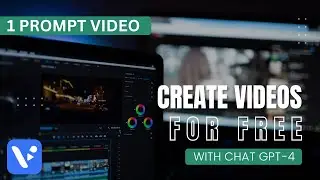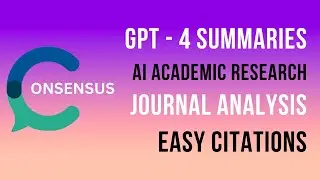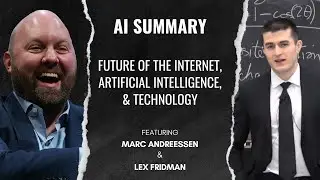Create Rolling End Credits in Premiere Pro 2024 - Quick Tutorial
Subscribe: / @kingy-ai
Join us in this quick and informative tutorial where we'll guide you through the simple steps of creating professional-looking end credits in Premiere Pro 2024. Whether you're wrapping up a film, a YouTube video, or any other project, our tutorial is here to ensure your credits roll smoothly and look great!
⏱️ [00:00] - Introduction to the tutorial
🛠️ [00:19] - Starting from scratch
📝 [00:22] - Step-by-step instructions
🖥️ [00:34] - Setting up your project panel and creating a black video
🎞️ [00:43] - Adjusting video duration for your credits
🔧 [01:01] - Changing the workspace to captions and graphics
✏️ [01:08] - Using the essential graphics panel for editing
📜 [01:27] - Adding and formatting text for the credits
👨🎨 [01:44] - Typing in credits and adjusting spacing
🎭 [02:08] - Adding more credits with sample names
🛠️ [02:25] - Aligning your text properly
🌀 [02:33] - The critical step for rolling credits
📊 [02:46] - Implementing the rolling effect
🐢 [03:05] - Adding pre-roll and adjusting the speed
🏁 [03:20] - Final adjustments and wrap-up
👉 Remember, missing even one step can make things messy, so follow along closely as we start from scratch and ensure every detail is covered!
🔗 Don't forget to switch to the captions and graphics workspace and to click outside of your text panel to make your credits roll - these are game-changer tips!
📌 Stay tuned till the end to see how to add a professional touch by easing the roll in and out for that perfect cinematic feel.
Thank you for watching, and make sure to hit the like button and subscribe for more Premiere Pro tutorials and tips! Drop your questions and suggestions in the comments below.
#PremierePro2024 #EndCredits #VideoEditingTutorial #FilmMaking #AdobePremierePro #Tutorial #CreditsRoll #PostProduction #VideoEditing #FilmmakingTips


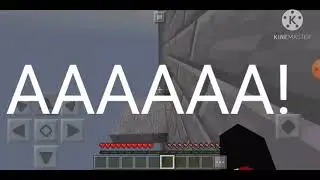


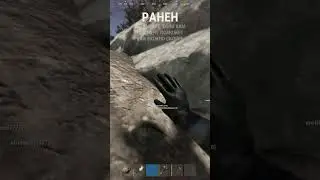



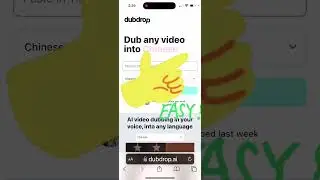
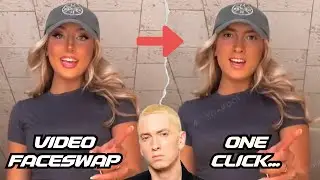



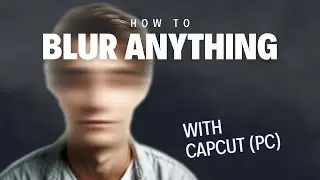

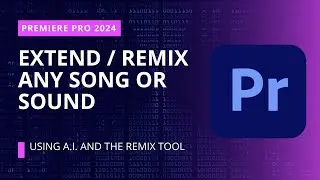
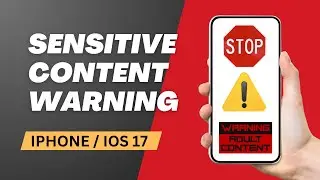

![Learn Photoshop's New Generative Expand (AI) | [7 Methods]](https://images.videosashka.com/watch/z7cgvqe3CYI)