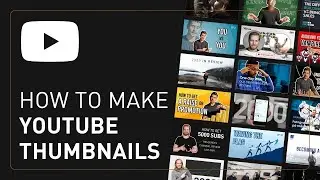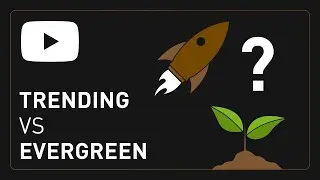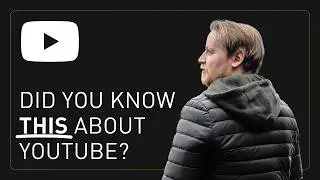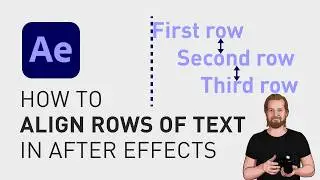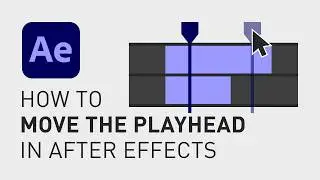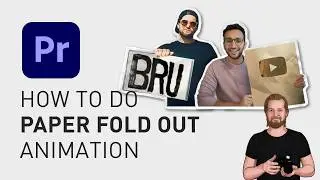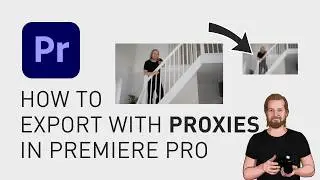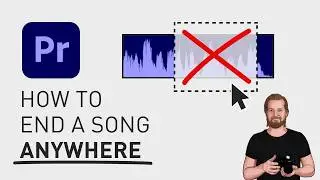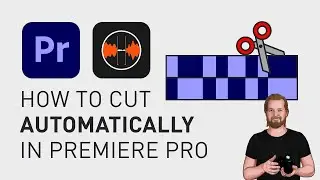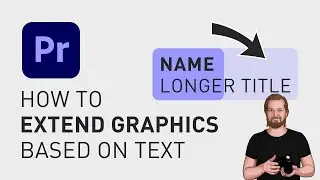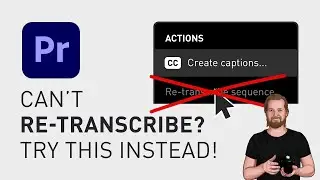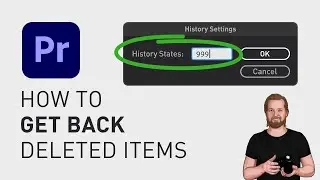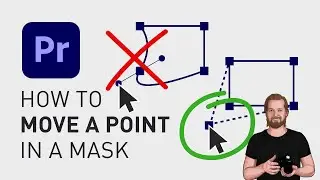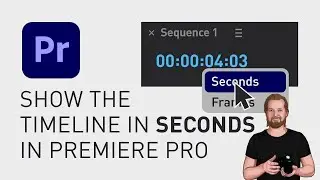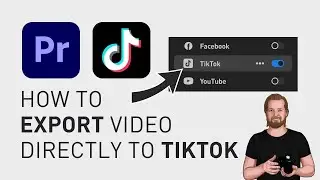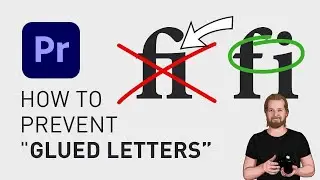A quicker way to edit text in Premiere Pro
If you have a lot of text and graphics in your Adobe Premiere Pro project, and you want to change or update the text elements, this is the quickest way to do it.
Instead of finding it in the “Timeline” window, selecting it, going to the “Program” window, and selecting it again, go to the “Text” window. You can find this in the menu under “Window” and “Text”.
Here, you can change all your captions in one place under the tab “Captions” but you can also change all your text graphics under the tab “Graphics”. Here you’ll see all the text elements in your timeline.
Just double-click on the window name to maximize the window, change the text to whatever you want and then double-click on the window name again to go back to the previous layout.
I hope you liked this video, feel free to subscribe if you did and if you want to save more time as a content creator, sign up for the “content creation productivity” newsletter in the comment section below.
Thanks for watching and have a nice day!
**********
EXCLUSIVE RESOURCES FOR VIDEO CREATORS:
🎞 FREE (and paid) digital products for video creators:
https://davidlindgren89.gumroad.com/
🎁 FREE plugins for Premiere Pro & After Effects:
https://aejuice.com/free-plugins/?ref...
🎁 FREE browser extension for YouTube Growth:
https://www.tubebuddy.com/davidlindgr...
🎵 2 extra months of music library "Artlist" for FREE:
https://artlist.io/David-121249
🧠 Learn more about Adobe Premiere Pro:
• How to move clips with the keyboard i...
🧠 Learn more about Adobe After Effects:
• How to edit in Adobe After Effects - ...
**********
📲 CONNECT WITH ME HERE:
► / davidlindgren89
► / davidlindgren89
► / davidlindgren89
► / davidlindgren89
► / davidlindgren89
► / davidlindgren89
**********
DISCLAIMER: This video and description might contain affiliate links, which means that if you click on one of the product links, I'll receive a small commission. This helps support the channel and allows me to continue to make videos like this. Thank You for your support! 🙏
(All links are my genuine recommendations.)
#AdobePremierePro #PremierePro #Tutorials #HowTo
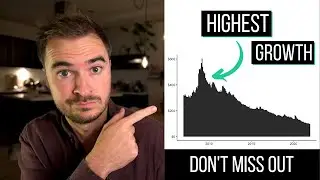

![[MIRRORED] K-POP RANDOM DANCE || Old & New (2014-2024)](https://images.videosashka.com/watch/KZspeS6SH-I)