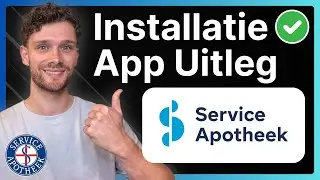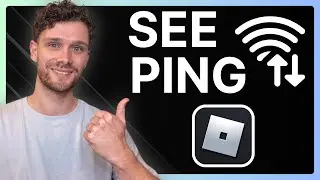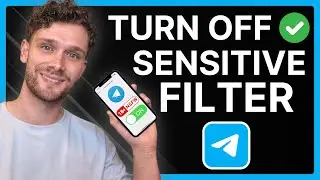How To Rename Any File, Program or Folder Using Windows 11
Learn how to easily rename any file, program, or folder on Windows 11. In this tutorial, we will show you step-by-step how to change the name of any file, program, or folder using the right-click method and the keyboard shortcut method. We will also show you how to avoid common errors when renaming files. This tutorial is perfect for anyone who wants to organize their files and folders more efficiently. Don't forget to hit the subscribe button for more useful tips and tricks on Windows 11.
Renaming a file, program, or folder in Windows 11 is easy and straightforward. Here are the steps you can follow:
1. Locate the file, program, or folder you want to rename.
2. Right-click on the file, program, or folder.
3. Select "Rename" from the context menu.
4. Type in the new name you want to give the file, program, or folder.
5. Press "Enter" to save the new name.
Alternatively, you can also rename a file, program or folder by:
1. Locate the file, program, or folder you want to rename.
2. Click on the file, program, or folder once to select it.
3. Press the "F2" key on your keyboard.
4. Type in the new name you want to give the file, program, or folder.
5. Press "Enter" to save the new name.
Please note that renaming a file, program, or folder may cause errors if the file, program, or folder is currently in use or if it is a system file.




![Star Citizen - Making Money with an Aurora [GIVEAWAY]](https://images.videosashka.com/watch/o7JyUhfZ3Wo)