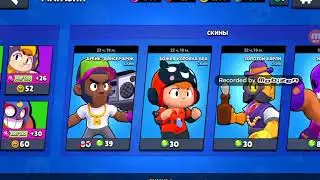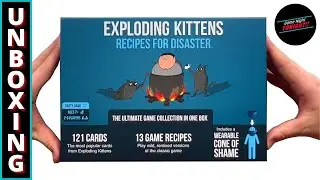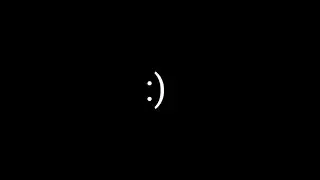How to Add and Edit Transitions in Filmora
Wondershare Filmora is a popular video editing software that allows you to add and edit transitions to your videos. Transitions can help make your videos look more polished and professional, and Filmora makes it easy to add and customize them. Here's how to add and edit transitions in Filmora:
Open Wondershare Filmora and import the video you want to edit.
Drag and drop your clips onto the timeline in the order you want them to appear.
Click on the "Transitions" tab located above the timeline to open the Transitions panel.
Browse through the available transitions and select the one you want to use.
Drag the transition from the Transitions panel and drop it between two clips on the timeline.
Adjust the duration of the transition by dragging the edge of the transition clip on the timeline. The default duration is one second, but you can make it longer or shorter as needed.
To preview the transition, click on the "Play" button in the preview window.
To edit the transition, click on the transition clip on the timeline to select it.
Adjust the transition settings by clicking on the "Gear" icon in the properties panel on the right side of the screen.
You can adjust the direction, duration, and other settings to customize the transition to your liking.
To add additional transitions, repeat the process by selecting a new transition from the Transitions panel and dropping it between two clips on the timeline.
When you are satisfied with your video, click on the "Export" button in the toolbar to save your video in the desired format.
That's it!
How to add transitions in Wondershare filmora
first of all open this filmora
double click this media option
select one video and import it
Now select the other video and also import that
the first video grab and drop on the timeline
Now select this second video and drop it on the timeline
crop the first and second videos
It depends on your need
how much video part do you want?
Here you can see the transition option
Click on this
here are many transitions
you can choose any one which you want
select one transition grab and drop this between two videos
let's play this video
double click this transition
This way the transition setting will be open
Use different transitions setting
you can see this and choose a better transition for your video that you want
let's play this video
So this was the way to use transitions in your video by using the filmora
Hit subscribe and ask any question in the comment section below
See you in the next video
If You Want More And Check This Link:
/ syzdshpykva
• Video
• Video
🕥 Video Timestamps 🕥
00:00 - Intro
00:07 - Add audio In Wondershare Filmora
00:57 - Add my music In Wondershare Filmora Setting
01:16 - Outro
Thank You So Much For Watching!
Feel Free To Contact Us: [email protected]
#filmora #filmoraaddtransitions #filmoraeditor