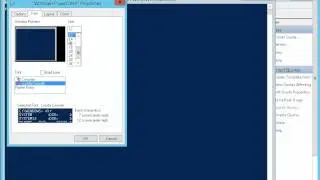How Do I Run A Full Scan Using Windows Defender
How Do I Run a Full Scan Using Windows Defender?
Concerned about the security of your Windows computer? Look no further. Running a full scan using Windows Defender is a crucial step in protecting your system from malware, viruses, and other threats. With our step-by-step guide, you'll learn how to easily run a full scan with Windows Defender and ensure the safety of your computer and personal data.
Why Run a Full Scan Using Windows Defender?
Running a full scan using Windows Defender is essential for maintaining the security of your computer. It allows you to detect and remove any potential threats, including viruses, malware, and spyware, ensuring the integrity of your system and protecting your sensitive information.
How to Run a Full Scan Using Windows Defender
To run a full scan using Windows Defender, follow these simple steps:
Open Windows Security: Click on the Start menu, search for "Windows Security," and open the Windows Security app.
Select Virus & Threat Protection: In the Windows Security app, click on "Virus & Threat Protection" in the left-hand menu.
Run a Full Scan: Under the "Current threats" section, click on "Scan options" and select "Full scan." Click on "Scan now" to start the full scan.
Wait for the Scan to Complete: Windows Defender will now scan your entire system for threats. The scan time will vary depending on the size of your storage and the number of files.
Review Scan Results: Once the scan is complete, Windows Defender will display the scan results. Take appropriate action based on the detected threats.
Following these steps will allow you to run a full scan using Windows Defender and ensure the security of your computer.
Conclusion
Running a full scan using Windows Defender is a crucial step in maintaining the security of your Windows computer. With our easy-to-follow guide, you can quickly run a full scan and protect your system from potential threats. If this video has helped you out, please like the video and subscribe to our channel.