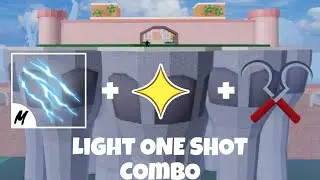How To Fix "This Site Can't Provide A Secure Connection" - Windows
How to Fix "This Site Can't Provide a Secure Connection" - Windows
Encountering the frustrating message "This site can't provide a secure connection" when browsing the web on your Windows device? Don't worry - we have the solution to help you resolve this issue and access secure websites without any problems.
Here's how you can fix the "This site can't provide a secure connection" error:
1. Check your internet connection. Ensure that you have a stable and reliable internet connection. If you're using Wi-Fi, try connecting via an Ethernet cable to rule out any network-related issues.
2. Clear your browser cache and cookies. Accumulated cache and cookies can sometimes interfere with secure connections. Open your browser settings, go to "Privacy and security," and clear your browsing data. Restart your browser and try accessing the website again.
3. Update your browser. Outdated browser versions may have security vulnerabilities that prevent secure connections. Check for updates in your browser's settings or download the latest version from the official website.
4. Disable antivirus or firewall temporarily. Sometimes, overly strict security settings can block secure connections. Temporarily disable your antivirus or firewall software and try accessing the website again. Remember to re-enable them afterward.
5. Check your computer's date and time. Incorrect date and time settings can cause issues with secure connections. Make sure your computer's date, time, and time zone are set correctly.
By following these steps, you should be able to fix the "This site can't provide a secure connection" error and browse secure websites without any interruptions.
If this video has helped you out, please like the video and subscribe to our channel.