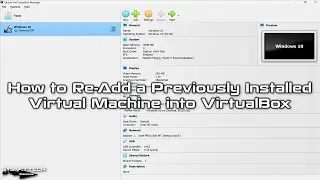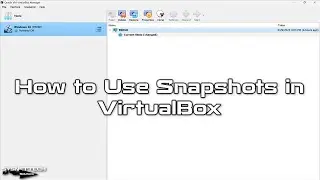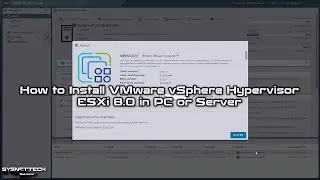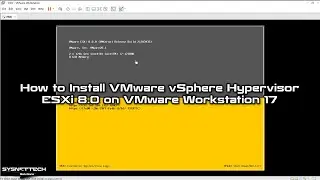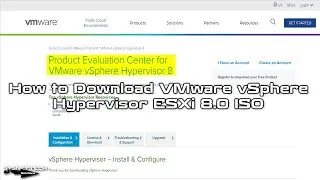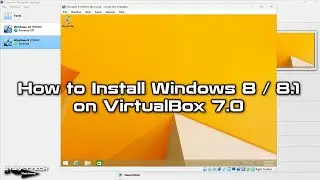How to Upgrade GNS3 VM on Windows 10 | SYSNETTECH Solutions
This guide shows you the steps to update or upgrade the GNS3 VM that you brought into your VMware virtual machine on the Windows 10 or 11 operating system.
✅ S U B S C R I B E ► http://goo.gl/8d0iG9
✅ Article ► https://www.sysnettechsolutions.com/e...
To update #GNS3VM to the latest version, follow these steps:
Step 1: If you still need to install GNS3 VM, watch the video or article below for guidance.
Video: • How to Install GNS3 VM on VMware Work...
Article: https://www.sysnettechsolutions.com/e...
Step 2: If you've already installed GNS3 VM and there's a new version, you don't need to start over. Your network projects and Cisco images are saved. Just update your GNS3 Server.
Step 3: Run your GNS3 VM and check the version in the upper left corner.
Step 4: Press Enter on the OK button to open the advanced configuration of the Server.
Step 5: Press Enter again on the Upgrade option.
Step 6: Let the required packages download and install from the Internet. Don't do anything else during this time.
Step 7: After the update finishes, the virtual Server will restart with the new version.
Step 8: Remember to subscribe to our YouTube channel for more GNS3 tutorial videos!
───────────────RELATED VIDEOS───────────────
➊ How to Use VPCS in GNS3
➦ • How to Use VPCS in GNS3 | GNS3 VPCS C...
➋ How to Integrate VMware with GNS3
➦ • How to Integrate GNS3 with VMware Wor...
➌ How to Configure RIP
➦ • How to Configure RIP Routing (RIPv1) ...
➍ How to Configure RIP Version 2
➦ • How to Configure RIP Version 2 (RIPv2...
➎ How to Configure Cloud in GNS3
➦ • How to Configure Cloud in GNS3 | How ...
───────────────FOLLOW US───────────────────
✔ Facebook
➦ / sysnettechsolutions
✔ Twitter
➦ / sysnettechs
✔ Pinterest
➦ / sysnettechs
✔ Instagram
➦ / sysnettech_solutions
✔ LinkedIn
➦ / tolqabaqci
███████████████████████████████████████████