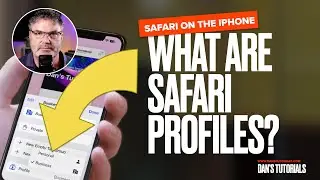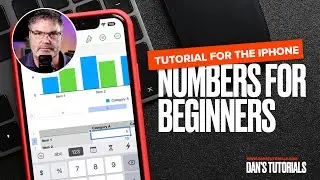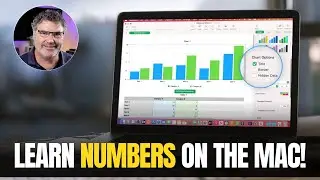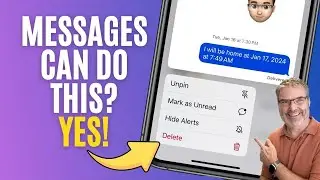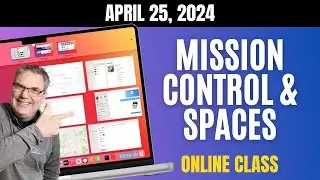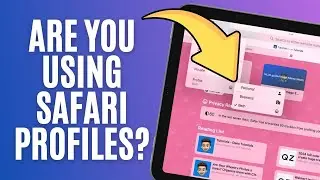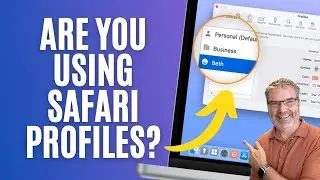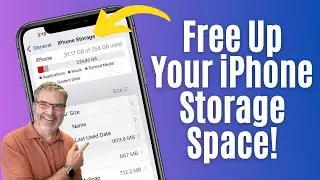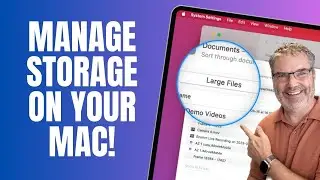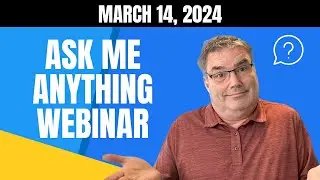How to Use iPhone Standby Mode: A Complete Walkthrough!
Are you looking to make the most out of your iPhone while it’s charging? You’ll love this video on how to use Standby Mode, or what I like to call Nightstand Mode, on the iPhone! 📲✨
In this video, you’ll learn how to transform your iPhone into a handy nightstand display showing the date, time, weather, and more. Watch to find out how you can have it change to a soothing red color when the lights are off, ensuring it’s easy on your eyes at night. 🌙🔴
What You’ll Learn:
How to Enable Standby Mode: Step-by-step instructions to turn on Standby Mode in your settings. 📲⚙️
Customizing Your Display: Learn how to personalize your nightstand display with widgets, photos, and different clock styles. 🖼️🕰️
Automatic Adjustments: Discover how your iPhone automatically changes the display based on ambient light and motion. 🌗👋
-Notification Settings: Decide whether you want to see notifications at night or keep your screen clear for a peaceful sleep. 😴🔕
-Advanced Features: Explore options like Night Mode, Motion to Wake, and more to make your nightstand truly your own. 🌟🔧
By the end of this video, you’ll have a fully customized nightstand mode that not only looks cool but is super functional!
Chapters:
00:00 - Introduction
00:55 - Standby Mode Settings
01:50 - Show Notifications
02:15 - Display Settings for Standby
04:27 - Standby Mode Demonstration
04:58 - Night Mode Demonstration
05:33 - Display Auto-Off Demonstration
06:42 - Set what is shown when in Standby Mode
09:39 - Wrap Up
👍🏼 If you found this video helpful, don’t forget to give it a thumbs up, share it with your friends, and spread the knowledge! 🔍📤
STAY CONNECTED FOR MORE TECH TIPS AND TRICKS:
▶︎ Website: https://www.danstutorials.com/
▶︎ Follow me on Threads: https://threads.net/@danwassink65
▶︎ Connect on Facebook: / danstutorials
▶︎ Subscribe to my YouTube Channel: / @danstutorials