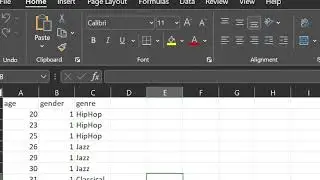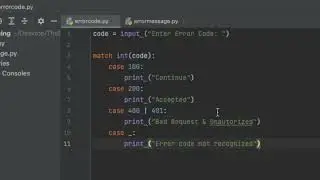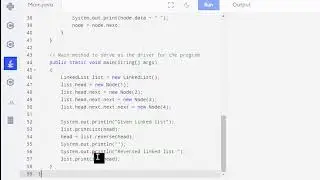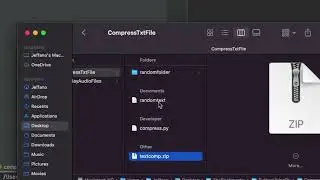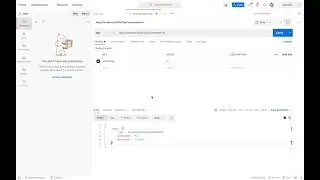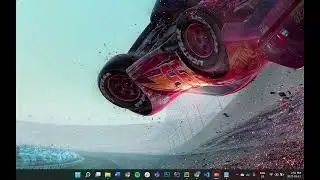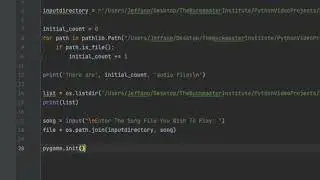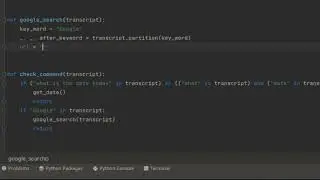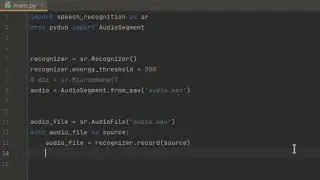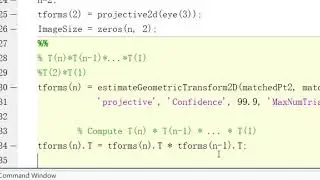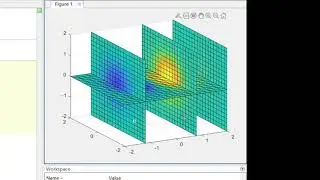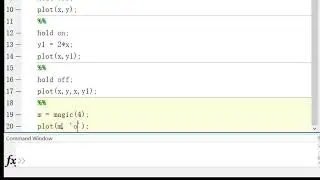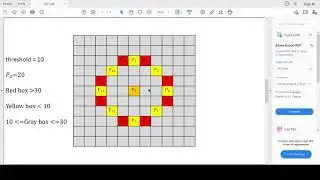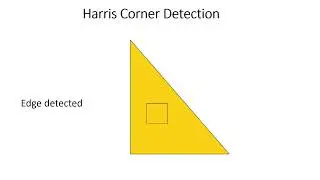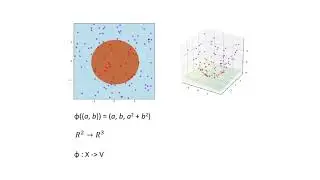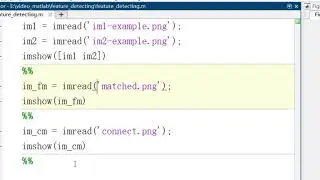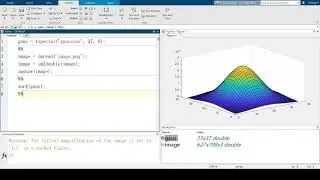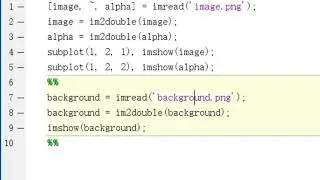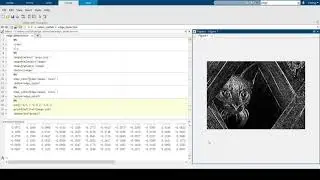What is Docker Compose and How to Setup and Run Docker Compose
Created and recorded by Aman Chhina. June 2021
1. What we will be doing today.
2. Recap of last video and point to it.
3. What is Docker Compose.
4. Why we use Docker Compose.
5. Building our containers separately.
6. Building our containers with Docker Compose.
7. Summary.
How to Create and Run a Docker Image for Your React Application : • How to create and run a Docker image ...
How and Why To Install Docker : • What is Docker and How To Install it ...
How to Install Your First React Application : • How to install React from scratch
Hello everybody, today we will be covering what is docker compose, how to set up your docker compose file, as well as how to run that file to fire up all your containers. If this is your first time using Docker I highly recommend you watch my previous videos on How to Install Docker and How to Create and Run a Docker image. Links for both of videos will be in the description.
So let's get started, and we can first see that we're inside the React application we created from our last video. If you guys would like a reminder on how to set up your React application, I do also have a video for that and it's in the description below. Here we can see I made some simple changes to it. Now instead of it simply being a standalone react application I have separated it to its respective client and server folders. Our react application is in the client folder, and we have our server in the server folder. This is a very simply application, where when we click this ping button, it sends a request to our server, which responds with a message "pong". We can imagine this to be any form of request in a real application, but with this setup we can clearly see that our frontend needs to communicate with our backend for our application to work.
We have a very similar setup for our dockerfile in our server folder, in which it runs the base image and then starts our server, however it starts our server in development mode. In which we have the "dev" script configured to run nodemon so our server is automatically restarted if we make any changes.
Now let's imagine we had to run these two containers separately. Well let's first check to see if we have any images, containers, or stopped containers. We can see we have no images, and there no containers, as well as there are no stopped containers. That means we first have to build each image. So let's build our frontend by typing `docker build -t frontend .`, then we do the same for the backend and we type `docker build -t backend .`. Once both of these are built we then start the containers, we start the frontend by typing `docker run -p 3000:3000 frontend`, and same as well for the backend. Okay after all of that we finally have our containers setup. Now let's see if our application works.
To solve this issue is where our docker-compose file will come in. It will build our images if they do not exist, and then run them in one command. Then once we're done we can bring it down with a single command. As well as docker compose by default links our containers together so we can communicate to each-other without having network them individually.
So let's create our docker-compose file. In this we want to use version 3 of compose, and then we can start defining our services. You can think of services as the different containers we will have, so in this case we will have a container for our server, and another container for our client. Then we specify where we should find dockerfiles to build each of these containers. We will find our dockerfile inside the server folder so let's specify that context, and then the name of our dockerfile is Dockerfile. We want to run the yarn dev command so it spins up nodemon every-time we run this container, so let's specify that. Then we want to map our ports 4000:4000, meaning our port 4000 will correspond to the containers port 4000. Finally then, we can even specify volumes so changes we make in development will be read immediately by the container and we do not have to restart the container to read new changes. Then we can name our container, and the image that's created and we have our configuration for server setup completely. Let's now do the same for our client.
Voila, we setup our whole application with a single command, and now to shut down our application we simply enter docker compose down. This will remove any containers, and our setup and teardown process can now be down with two commands!
So just to overview what we went through today, we covered what is docker compose, why do we use it, how to create our docker compose file and how to run it so we can setup our application with one command. If you guys found this useful please consider giving this a like and subscribe. See you guys next time!


![Jonathan Monsheny - Quand j'y pense | PrésenCiel Studio [LIVESHOW]](https://images.videosashka.com/watch/pMhnLu2Dvos)

![[FREE] Trap Type Beat -](https://images.videosashka.com/watch/vGw9Z9n8E40)