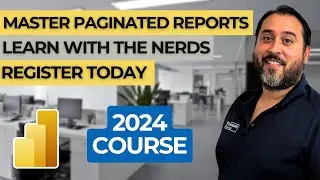How to Use Power Apps Canvas Galleries: Complete Tutorial
In this Power Apps 101 tutorial, we dive deep into using galleries inside your Canvas applications. Learn how to set up and customize galleries to display multiple records, add custom data fields, and enhance the design of your app. We’ll cover everything from selecting data sources to adding interactive controls and even using containers to give your galleries a more modern look.
👉 On-Demand Learning - Start With The FREE Community Plan: https://prag.works/odl-trial-yt
👍 If you enjoy this video and are interested in formal training on Microsoft Teams, Power BI, Power Apps, Azure, or other Microsoft products you can visit https://prag.works/MATT40 for 40% off On-Demand Learning!
🔗Pragmatic Works On-Demand Learning Packages: https://pragmaticworks.com/pricing/
🔗Pragmatic Works Boot Camps: https://pragmaticworks.com/boot-camps/
🔗Pragmatic Works Hackathons: https://pragmaticworks.com/private-tr...
🔗Pragmatic Works Virtual Mentoring: https://pragmaticworks.com/virtual-me...
🔗Pragmatic Works Enterprise Private Training: https://pragmaticworks.com/private-tr...
🔗Pragmatic Works Blog: http://blog.pragmaticworks.com/
00:00 - Introduction to Power Apps Galleries
00:24 - Inserting and Setting Up a Gallery
01:40 - Understanding the Gallery and Template Cell
03:47 - Customizing Gallery Layout
05:20 - Changing Data Field Display
06:11 - Connecting Images to Data Fields
06:43 - Modifying the Separator Color
07:17 - Using Template Fill for Selected Records
08:52 - Adding a Container to Modernize the Gallery
09:53 - Inserting Additional Controls in the Template Cell
10:56 - Conclusion and Next Steps
Let's connect:
✔️Discord: https://prag.works/yt-discord
✔️Facebook: https://prag.works/yt-fb
✔️Instagram: https://prag.works/yt-insta
✔️LinkedIn: https://prag.works/yt-li
Pragmatic Works
7175 Hwy 17, Suite 2 Fleming Island, FL 32003
Phone: (904) 638-5743
Email: [email protected]
#PragmaticWorks