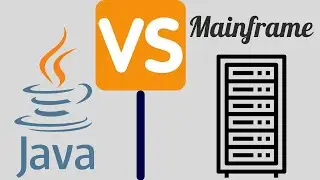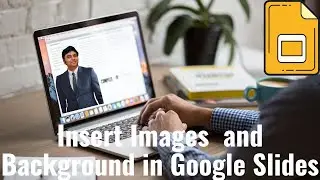How to use NearPod | NearPod Tutorial for Teachers 2024
This is a step-by-step NearPod Tutorial where you will learn what is NearPod and how to create an interactive Google Slides Presentation with NearPod.
All the features in NearPod are divided into 3 main parts - Content, Web Content, and Activities.
This video is a complete Nearpod tutorial demo using Google Slides. If you want to use Nearpod as a teacher, this is a great video to increase the interactivity and engagement of your students.
Using Nearpod, you can add and customize Open-ended questions, Quiz, Draw it, Fill in the Blanks, Virtual tours (VR), Time to climb games, Video, Collaborate Board, etc.
This can be used with Google Slides, Google Classroom, Powerpoint, etc.
I will install this Add on in Google Slides. This is not a basics course rather a complete tutorial on NearPod for Beginners as well as intermediate users. I will create multiple lessons and show you and you can create lessons using Nearpod by yourself.
You can be a Nearpod Certified educator as well. There are 2 views - Student views and Teacher view. I will show both of you.
You will easily integrate Nearpod with Zoom and share it with students. There is a way to provide grades to the students.
Once you share the link, students can join the lesson from a remote location. If you are thinking about whether to use Pear Deck or Nearpod, I will create a separate video on Nearpod Vs Pear Deck. I have a video on Pear Deck and you can learn it from our Channel.
If Nearpod is not working with Google slides, comment here with your problem and I will try to resolve it. Once your presentation is over, you can directly see the report in your Dashboard also.
There are a lot of Nearpod youTube videos but none covers the basics To expert but I have tried to cover it from start to end.
You can also use along think of this as an alternative to Jamboard or Kahoot or Pear Deck.
There is an option to record audio and choose from the premade videos of Nearpod. You can add a timer to your activity and there is a simple way to add match the following pairs. All of these are shown step by step.
This Nearpod tutorial with Google Slides is similar to using Nearpod with Powerpoint as well so you do not have to watch multiple videos to understand this.
🎬Don't miss the series! See the full series on Google Slides on https://bit.ly/3rTg87I
🔔 Subscribe to my YouTube channel
/ tutorialbrain
🚩Let’s connect on social:
Website: https://www.tutorialbrain.com
Facebook: / tutorialbrain
Twitter: / tutorial_brain
LinkedIn: / tutorialbrain
⌚TimeStamp:
0:00 - Introduction
0:15 - What is NearPod?
1:36 - NearPod for Google Slides
1:46 - How to install NearPod Add-on?
2:26 - Create and Customize interactive Google Slides by adding various NearPod features
2:34 - Add and Customize Open Ended Question in Google Slides using NearPod
3:57 - Add and Customize Collaborate board using NearPod in Google Slides
4:59 - Add interactive images using Draw it in Google Slides
6:10 - Add and Customize Matching Pairs using NearPod
7:51 - Add and Customize Fill in the blanks using NearPod
8:57 - Add Quiz to the Google Slides
10:47 - Add Time to Climb Game
13:12 - Add video and embed questions in the video of Google Slides using NearPod
16:48 - Add Web content to the Google Slides
17:48 - Add VR field trip or virtual tour in Google Slides using NearPod
18:35 - Add Poll in Google Slides using NearPod
19:29 - Add Activity timer in Google Slides
20:37 - Save the Google Slides presentation and go to NearPod
21:00 - Manage your lessons by creating the folder
21:48 - Various NearPod options to share your lessons with students, NearPod generates the link and code to share with students
22:38 - Google Slides presentation in Teacher and Student mode and views the reports
34:52 - Wrap up
#GoogleSlides #GoogleSlidesTutorial #TutorialBrain #Nearpod #NearpodTutorial #NearpodGoogleSlides
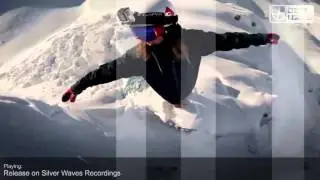








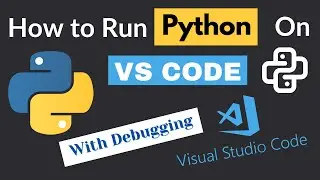


![How to Run Go[Golang] on Visual Studio Code](https://images.videosashka.com/watch/P9p8VR2qO8o)

![HTML Tutorial for Beginners - Complete HTML Crash Course with Notes [2024]](https://images.videosashka.com/watch/mE0sdnCGCho)