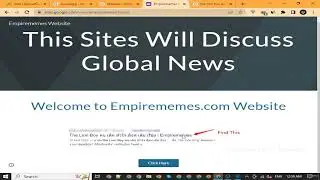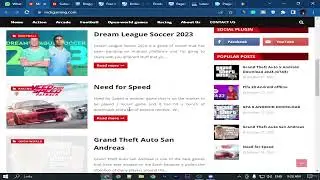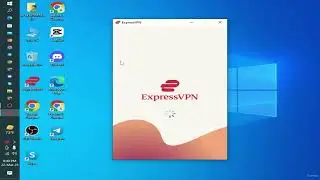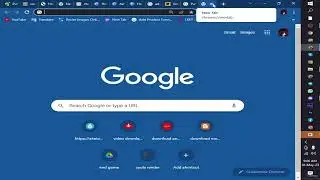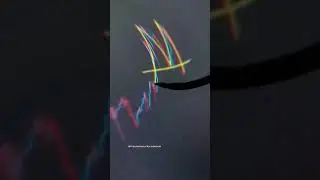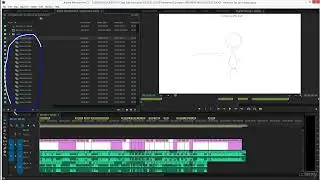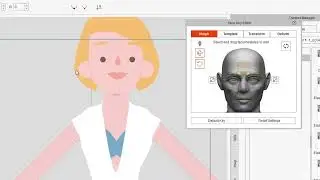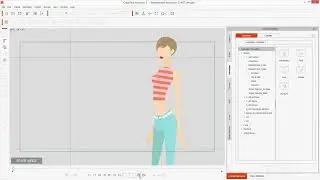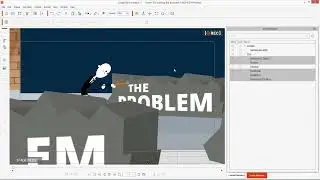6. Overview of the Interface.
Chapter 1: Introduction to CrazyTalk Animator
Lecture 6: Overview of the Interface
In this lecture, we are going to delve into the interface of CrazyTalk Animator, a powerful tool for creating animated series for YouTube. Understanding the interface is crucial for maximizing your productivity and creating high-quality animations. We will walk through each section of the interface, explaining its purpose and how you can use it effectively.
#### 1. Main Toolbar
The Main Toolbar is your primary navigation hub. It includes options like New Project, Save, Open, and Export. This toolbar is designed to give you quick access to essential functions that you'll frequently use.
**New Project**: Start a new animation project.
**Open**: Open an existing project.
**Save/Save As**: Save your current work to ensure you don't lose progress.
**Export**: Export your completed animation in various formats suitable for YouTube and other platforms.
#### 2. Content Manager
The Content Manager is where you’ll find all your assets. This includes characters, props, scenes, and animation templates. It is divided into several tabs for easy access:
**Character**: Choose from a variety of pre-made characters or import your own.
**Scene**: Access different backgrounds and environments.
**Prop**: Add objects that characters can interact with.
**Animation**: Apply pre-made animation sequences to your characters.
#### 3. Stage Mode vs. Composer Mode
CrazyTalk Animator offers two main modes for working on your animations:
**Stage Mode**: This is where you assemble and animate your scenes. You place characters, props, and cameras to create your animation.
**Composer Mode**: Here, you can edit and customize individual characters. Change their appearance, add accessories, and modify their movements.
#### 4. Timeline
The Timeline is a critical feature for animating your characters and scenes. It allows you to control the timing and sequencing of your animations.
**Track List**: View and manage the different layers of your animation, including character movements, camera angles, and prop interactions.
**Keyframe Editor**: Add, delete, and adjust keyframes to fine-tune your animations.
**Play Controls**: Play, pause, and scrub through your animation to preview the sequence.
#### 5. Viewport
The Viewport is your canvas where you create and preview your animations. You can switch between different views and adjust the zoom to focus on specific details.
**Camera Control**: Adjust the camera angle and zoom level to frame your scenes perfectly.
**Preview**: See a real-time preview of your animation as you work.
#### 6. Tools Panel
The Tools Panel provides you with various tools for selecting, moving, rotating, and scaling objects within your scene.
**Select Tool**: Select characters and props.
**Move Tool**: Move objects around the stage.
**Rotate Tool**: Rotate objects to different angles.
**Scale Tool**: Resize objects proportionally or non-proportionally.
#### 7. Character Animation
Animating characters in CrazyTalk Animator is intuitive and powerful. You can use pre-defined motion clips or create custom animations.
**Motion Clips**: Drag and drop motion clips onto your characters to apply pre-made animations.
**Face Puppet**: Animate character facial expressions using your mouse or a controller.
**IK (Inverse Kinematics)**: Adjust character limbs and body parts for natural and realistic movements.
#### 8. Prop Animation
Props can be animated just like characters. Use keyframes to create complex interactions between props and characters.
**Prop Keyframes**: Add keyframes to animate props over time.
**Linking and Grouping**: Link props to characters or group them together for coordinated movements.
#### 9. Audio
Adding audio to your animation is crucial for creating engaging content. CrazyTalk Animator allows you to import audio files and synchronize them with your animations.
**Import Audio**: Add background music, sound effects, or voiceovers.
**Lip-Sync**: Automatically synchronize character lip movements with imported audio.
#### 10. Exporting
Once your animation is complete, you need to export it for distribution. CrazyTalk Animator offers several export options suitable for different platforms.
**Video Export**: Export your animation as a video file in various formats and resolutions.
**Image Sequence**: Export your animation as a sequence of images.
**GIF Export**: Create animated GIFs for short clips.
Encouragement to Subscribe
Thank you for watching this tutorial on CrazyTalk Animator. If you found this video helpful, please consider subscribing to our channel. By subscribing, you’ll stay updated with our latest tutorials and tips for creating amazing animations.
#CrazyTalkAnimatorScenes
#AnimationTimeline
#CrazyTalkAnimatorExport
#AnimationKeyframes
#CrazyTalkAnimatorAudio
#AnimationProps
#CrazyTalkAnimatorTechniques
#AnimationEditing