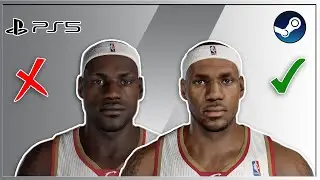How to add text along path in GIMP
Hey guys, welcome back to NGB 2.0 and in this video, I want to show you how you can add text along a path in GIMP. Now it's actually super easy to add text along a path in the GIMP editor. So without further delay, let's get started and see how you can do this. Now to demonstrate this, first I would like to create a new image with a white background. So to do that, go to 'File' and then click on 'New'.
Let the 'Width' and 'Height' of the image be 1920 and 1080. And inside 'Advanced Options', you need to select the option 'White' inside 'Fill with'. And now click on 'OK'. Next what you need to do is you need to write some text on top of your image. So let me select the 'Text Tool' from the toolbox and now let me create a text box on top of the image like this and let's write some text inside the text box.
So let me just write, let's say 'ADD TEXT ALONG A PATH'. And I would like to change the font of my text from 'Sans-erif' to 'Montserrat Heavy'. And I would also like to increase the text size to somewhere around 90 pixels. All right, this looks fine. Now what you need to do next is you need to you need to select the 'Paths Tool' from the toolbox and now create a path on top of your image.
So let me just create a custom path like this on top of my image and I would like to create a curved line like this. And this looks fine. All right, so as you can see, I've created this custom path using the 'Paths Tool'. And what you need to do next is you need to right click on your text layer and you need to select this option that is 'Text along Path'.
All right, next what you need to do is you need to create a new transparent layer on top of your text layer. So to do that, click on this option which says 'Create a new layer and add it to the image'. And the moment you click on this option, you will see this 'New Layer' dialog open up right here and the 'Layer name' is 'Layer' and 'Fill with' is already set to 'Transparency'.
So that's fine. Now simply click on 'OK'. Next what you need to do is you need to click on this option which says 'Fill Path'. So click on this option. Now the moment you click on 'Fill Path', you will see this 'Fill Path' dialog open up right here and 'Solid color' is already selected. So that's fine. So now simply click on this 'Fill' button which is present right here. Perfect.
And so now if you just simply click on the 'Move Tool', as you can see, my text is now added along this custom path which I created. Now let me just turn off the visibility of my text layer which was right here and let me just go to the 'Paths' tab which is present right here and let me turn off the visibility of this path as well. And now if I just use the 'Move Tool',
I can move this particular this particular text which is running along this path somewhere around here. And one final thing which I would like to do is I would like to go to 'Layer' and I would like to click on this option that is 'Layer to Image Size'. Perfect. And we are done. So this is how you can actually add text along a path in GIMP.
Do let me know your thoughts in the comment section below. Like the video and subscribe to my YouTube channel. I will again see you in the next video. Till then, thanks for watching.
#gimp
#gimptutorial

![Complete online adult ballet center [30 minutes]](https://images.videosashka.com/watch/IgZEpRMQ-cE)