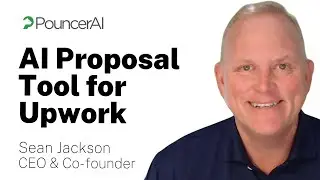How To Fix Graphics Processor - Photoshop Incompatible
How to Fix Graphics Processor - Photoshop Incompatible
If you are facing the issue of an incompatible graphics processor in Photoshop, don't worry, we have the solution for you. This problem occurs when Photoshop is unable to detect or use your graphics processor. Here's how you can fix it.
Understanding the Issue
The error message indicates that Photoshop is unable to detect or use your graphics processor, which can affect the performance and functionality of the software. This can happen due to outdated drivers, incompatible hardware, or incorrect settings.
Resolving the Issue
To fix the graphics processor - Photoshop incompatible issue, follow these steps:
Update your graphics drivers. Visit the website of your graphics card manufacturer and download the latest drivers for your specific model. Install the drivers and restart your computer.
Check the graphics processor settings in Photoshop. Open Photoshop and go to "Edit" - "Preferences" - "Performance". Make sure the "Use Graphics Processor" option is enabled. If it's already enabled, try disabling it and then enabling it again.
Reset Photoshop preferences. Sometimes, corrupted preferences can cause issues with the graphics processor. To reset preferences, hold down the Alt, Shift, and Ctrl keys (Windows) or Option, Shift, and Command keys (Mac) while launching Photoshop. A dialog box will appear asking if you want to delete the Adobe Photoshop Settings file. Click "Yes" to reset the preferences.
Check for software updates. Make sure you have the latest version of Photoshop installed. Check for updates in the Creative Cloud app and install any available updates.
Contact Adobe Support. If the issue persists, it is recommended to contact Adobe Support for further assistance. They can help troubleshoot the graphics processor issue and provide a resolution.
By following these steps, you should be able to fix the graphics processor - Photoshop incompatible issue and use Photoshop without any problems.
If this video has helped you out, please like the video and subscribe to our channel.