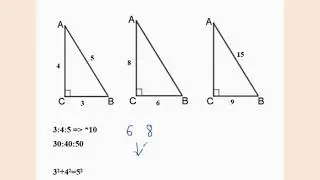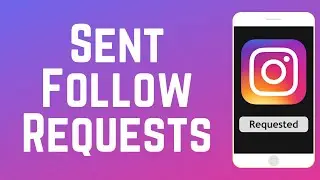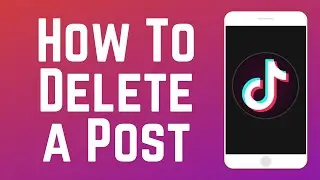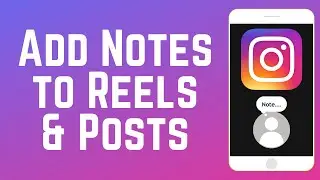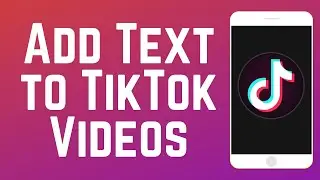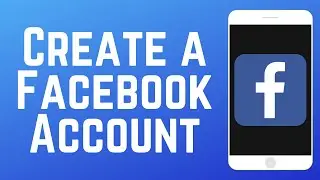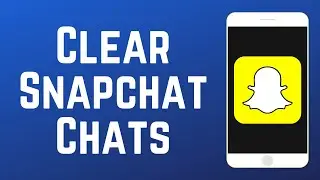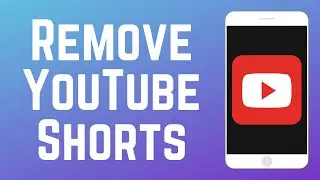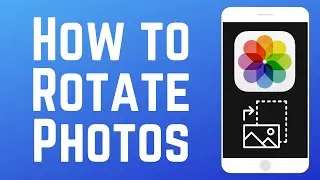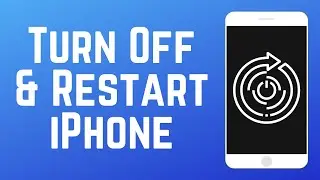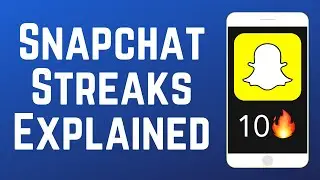How to Transfer iCloud Photos to Mac in 2 Ways (2024)
Want to download photos from your iCloud storage to your Mac computer but not sure how? Watch this video to learn 2 ways to transfer your photos and videos from iCloud to your Mac.
#icloudphotos #icloudtutorial
To automatically sync your photos and videos from iCloud to Mac, click the Apple icon in the top left corner of your screen. Select System Settings. Click your name on the left. Select iCloud. Then click Photos. Then click the switch labeled Sync This Mac to begin syncing your iCloud photo library to your Mac. Click Done to save your changes. After a few minutes, you can open the Photos app on your Mac, and all the photos and videos stored in your iCloud will be synced to your Mac.
To manually download photos to your Mac from the iCloud website, open your browser and go to iCloud.com. Click Sign In. Then sign in to your Apple ID account. Click Photos. Scroll through your photo library to find an image you want to download. Click on a picture to select it. If there are multiple photos you want to select, hold down the command key on your keyboard, then click each photo you want to select. To save them to your Mac, click the download icon at the top right of your screen. Then click Download. The photos will be saved to your Mac’s Downloads folder. Repeat these steps to download as many photos or videos as you’d like.
For more helpful iCloud tips and tricks, check out our full playlist of iCloud tutorials: • iCloud Tutorials
CHAPTERS
0:00 Intro
0:11 How to Automatically Sync iCloud Photos/Videos to Mac
0:55 How to Manually Download iCloud Photos/Videos to Mac
1:54 Learn More About iCloud
Visit http://www.techboomers.com for over 100 free courses on all of today's most popular websites & apps!