Make Amazing Videos in Minutes with These Canva Hacks
Make Amazing Videos in Minutes with These Canva Hacks
Making Animations for Beginners in Canva: Step by Step Tips. Beginners Make Amazing Videos in Canva: Step by Step Tips
Alright, buckle up, because today we're diving deep into Canva's video editing magic! Whether you're brand new or looking for pro tips to elevate your content, I've got you covered with an easy-to-follow guide filled with loads of tips that'll have you creating jaw-dropping videos in no time!
Want to make voiceovers? I use ElevenLabs - ElevenLabs - https://bit.ly/49G1XJl
Leonardo AI Art is one of my favorites - https://bit.ly/42K6x6P
And don't worry-this tip filled tutorial uses a completely free Canva account, so no need to worry about hidden fees.
Here's a little of what you'll learn:
Master Canva's Video Editor: I'll show you how to navigate Canva's video editor from the ground up-whether you're looking to create a simple social media post or a more intricate project. We'll start by selecting a video size (1920 x 1080), and from there, I'll guide you step by step through the whole process.
Customizing Your Video: We'll cover all the creative goodies like adding music, stickers, frames, and text! Don't know where to start? No problem! Canva's packed with templates and elements that'll help bring your vision to life in minutes. Plus, I'll show you how to add those cool transitions between clips that'll give your video that extra pop.
Time-Saving Tricks: You know those moments when you're just stuck trying to figure out how to split an audio track or trim a video? I'm sharing some sneaky shortcuts Canva has up its sleeve to save you from endless clicking and frustration.
Adding Notes and Organizing Content: Ever started working on a video, gotten halfway through, and realized you had notes scattered all over? Yeah, me too! I'll show you Canva's notes feature that allows you to leave helpful reminders right on the page-so you can stay organized while you edit!
Pro-Level Adjustments Without the Stress: From resizing elements to making sure your timing is on point, Canva's got you covered with tools that let you fine-tune your project with ease. We'll get into trimming down footage, zooming in on the timeline, and even splitting the video into separate sections to make editing smoother.
Perfecting Audio and Transitions: Whether you're adding a voiceover or background music, I'll show you how to easily adjust volume and where to place sounds. And wait 'til you see the transition options-you'll be jumping for joy when you find out how easy it is to create smooth transitions with just a click.
Finishing Touches: Want to add an intro or an outro to make your video pop from the start? You can, and it's as simple as dragging and dropping elements into your timeline. We'll go through some tips for choosing designs and layouts to make sure your content is polished and ready to go.
By the end of this tutorial, you'll know how to create, edit, and finalize a professional-looking video with Canva, all without breaking a sweat. And when you're ready to share your masterpiece with the world I'll even show you how to export it as an MP4 so you can upload it straight to your social media or YouTube account!
TIME STAMPS:
00:00 - Introduction
1:05 - Animation Tip #1
1:21 - Animation Tip #2
2:04 - Animation Tip #3
2:26 - Animation Tip #4
2:50 - Animation Tip #5
3:06 - Animation Tip #6
3:35 - Animation Tip #7
3:51 - Animation Tip #8
4:05 - Animation Tip #9
4:15 - Animation Tip #10
4:46 - Animation Tip #11
5:36 - Animation Tip #12
6:48 - Animation Tip #13
7:16 - Animation Tip #14
7:52 - Animation Tip #15
8:30 - Let's Watch the Example Video
9:02 - Animation Tip #16
9:15 - Conclusion
Canva paid and free are both loaded with features that make animation a breeze, whether you're a beginner or a seasoned pro. We'll show you how to harness its power to bring your ideas to life and captivate your audience. And these same tips can be used for all kinds of video types.
Why Canva?
Canva's user-friendly interface and vast library of templates and music tracks make it the go-to tool for creating stunning animations quickly and easily. No more struggling with complicated software – Canva has got you covered!
Stay Connected:
Whether you're an aspiring artist or a seasoned pro, "Makes It With AI" is here to guide you every step of the way on your creative journey as we make art with AI and other online tools. Don't forget to like, subscribe, and share our videos with your friends. Until next time, keep creating, keep innovating, and keep making it with AI!
Thanks for supporting our channel - whenever you purchase through our affiliate links we might make a small commission (at no extra charge to you). Plus, it helps us create even more new content for you!
Hashtags
#AIArt #ImageGeneration #AIVideos #animation #AnimatedVideos #Canva #CanvaVideoEditor #VideoEditing #VideoEditingSoftware
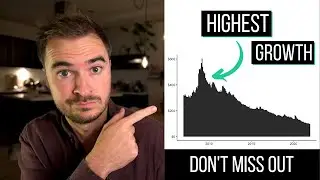

![[MIRRORED] K-POP RANDOM DANCE || Old & New (2014-2024)](https://images.videosashka.com/watch/KZspeS6SH-I)
















