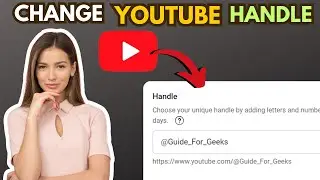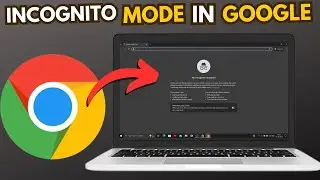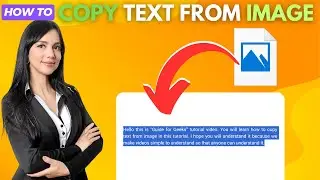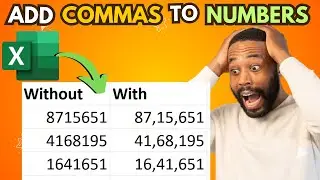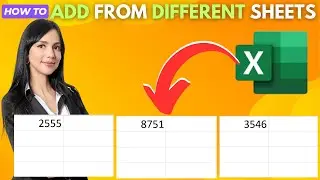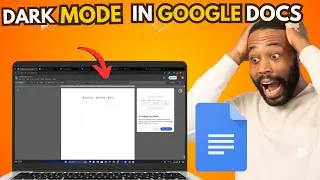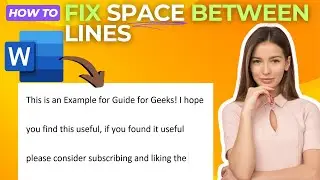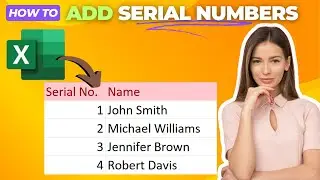How To Convert Word To Excel {Full Guide}
Hey everyone,
In this video, I’ll guide you through the process of converting a Word document to Excel. This is a quick and easy way to transfer data between these two programs, especially if you need to work with data in a spreadsheet format.
To get started, open the Word document you want to convert. If your data isn't already in a table format, highlight the text, click on "Insert" at the top, and select "Table," then choose "Convert Text to Table." Customize the table settings as needed. After that, click on "File" in the top left corner, then select "Save As," and click on "Browse." Make sure to set the file type to "Plain Text," choose a location to save it, and click "Save." A popup will appear; simply click "OK."
Next, open Excel. Go to the "Data" tab at the top, and select "From Text." Locate the file you just saved, select it, and click "Import." You will be able to preview the data and make any adjustments, such as renaming columns or removing rows. Once you’re satisfied, click on "Close & Load" in the top left.
Finally, click on "File," then "Save As," and save it as an Excel document. That’s it! You’ve successfully converted your Word document to Excel.
If you found this guide helpful, please give it a like, leave a comment, and don't forget to subscribe for more useful tutorials!
Thanks for watching!
---
Sunday Spirit by Audionautix is licensed under a Creative Commons Attribution 4.0 license.
https://creativecommons.org/licenses/...
Artist: http://audionautix.com/