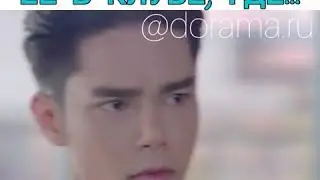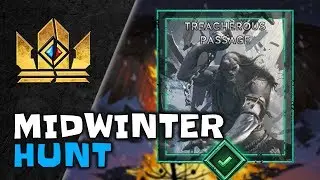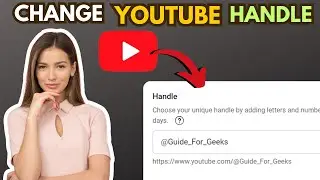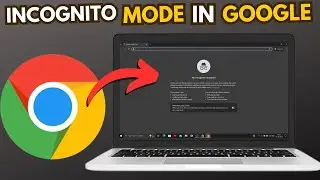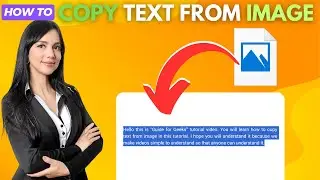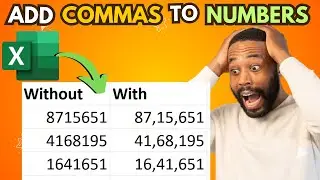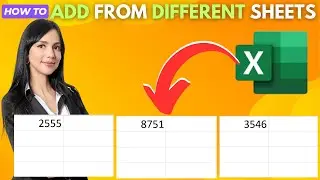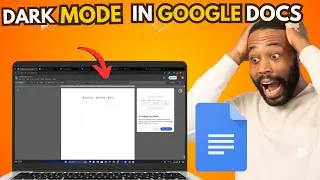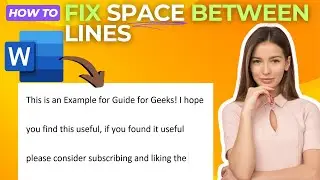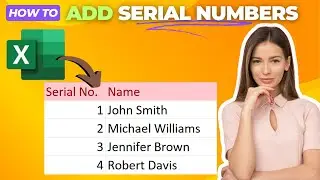How To Lock Google Chrome With Password {Full Guide}
Hey everyone,
In this video, I’ll guide you through the steps to lock Google Chrome with a password. This method is perfect if you want to prevent someone from accessing and using your Chrome browser—especially useful if young ones are using your computer!
To get started, open Google Chrome and click on the three dots in the top right corner. Then, hover over "Extensions" and click on "Visit Chrome Web Store." In the search bar, type "Chrome Lock" and press enter. Look for the extension named "Chrome Lock" and click on it. Next, click on "Add to Chrome" and then "Add Extension." After that, you can set a password of your choice. Once set, Chrome will close. The next time you open Chrome, it will prompt you for the password, and if you don't enter it correctly or press cancel, the browser will close.
If you found this guide helpful, please hit the like button, leave a comment, and don’t forget to subscribe to my channel for more helpful tutorials like this one!
Thanks for watching!
---
Sunday Spirit by Audionautix is licensed under a Creative Commons Attribution 4.0 license.
https://creativecommons.org/licenses/...
Artist: http://audionautix.com/