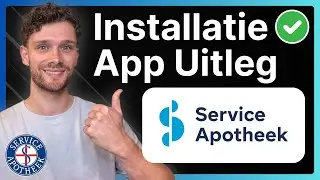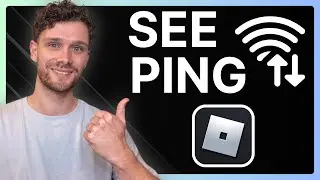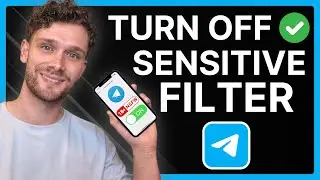How to Fully Delete Search History In Firefox (Easy) 2024
Ready to clear your search history in Firefox but not sure how to do it? Look no further! In this tutorial, we'll show you how to easily delete your search history in the Firefox browser in just a few simple steps.
To delete the search history in the Firefox browser, follow these steps:
1. Open the Firefox browser on your computer.
2. Click on the three horizontal lines in the top right corner of the window and select "History" from the menu.
3. Click on the "Clear Recent History" button.
4. In the "Clear Recent History" window, select the time range for which you want to delete the search history. You can choose from the last hour, the last two hours, the last four hours, the last full day, or everything.
5. In the "Details" section, make sure that the "Search History" option is checked.
6. Click "Clear Now" to delete the search history.
The search history will be deleted from the Firefox browser.
Note: Deleting the search history will not prevent your searches from being recorded in the future. To turn off search history tracking, you will need to go to the "Privacy & Security" section of the Firefox options and disable the "Remember search and form history" setting.







![[Ep.553, WEi] Еженедельный Айдол/Weekly Idol (рус.саб)](https://images.videosashka.com/watch/oWpe77N8Y2E)