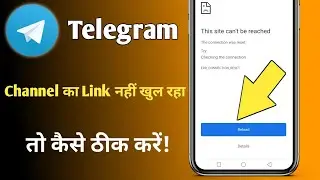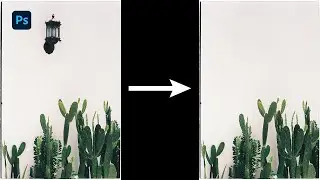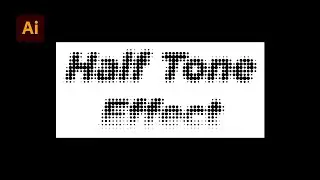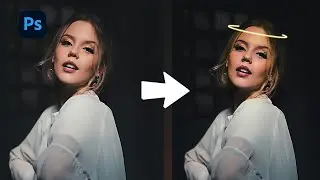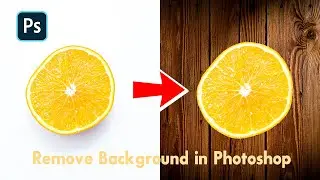Create Mosaic Puzzle Effect in Photoshop Tutorial
In this tutorial, you will learn how to create a mesmerizing mosaic puzzle effect in Adobe Photoshop. Whether you're a beginner or a seasoned designer, this step-by-step guide will help you transform your photos into eye-catching mosaic puzzles. We'll cover everything from setting up your workspace to applying the puzzle effect and adding final touches that make your design stand out.
Using Adobe Photoshop, you'll discover how to blend your images seamlessly into puzzle-like pieces, giving them a creative, unique flair. This technique is perfect for photo manipulation projects, posters, or social media graphics. Follow along as we show you how to break down your image into puzzle pieces, adjust colors and shadows, and add a professional polish to your work.
Key takeaways from this tutorial:
How to create a mosaic puzzle effect in Photoshop
Step-by-step guide on applying the jigsaw puzzle effect
Tips for customizing and enhancing the final result
Learn essential Photoshop tools and techniques for photo manipulation
Whether you're working on personal projects or looking to improve your Photoshop skills, this tutorial will help you master the mosaic puzzle effect. Don’t forget to like, comment, and subscribe for more Photoshop tutorials and design tips!
#Photoshop #MosaicEffect #PuzzleEffect #PhotoshopTutorial #AdobePhotoshop #PhotoManipulation #JigsawEffect #CreativeDesign #PhotoshopEffects #GraphicDesign #PhotoEditing #PhotoshopTips #LearnPhotoshop #MosaicPuzzle #DigitalArt #PhotoshopSkills #DesignTutorial #AdobeTutorial #PhotoshopCreativity #PhotoArt