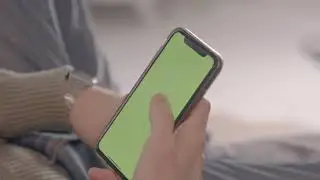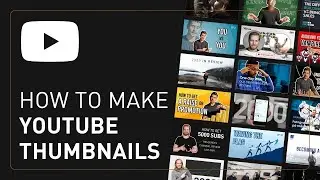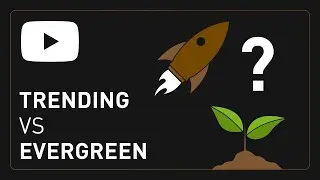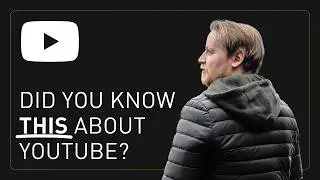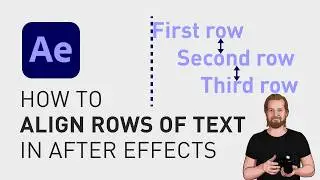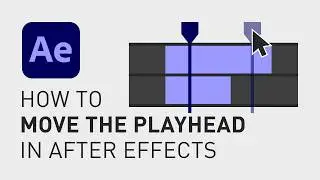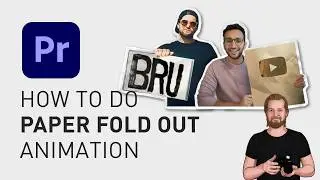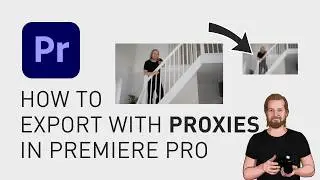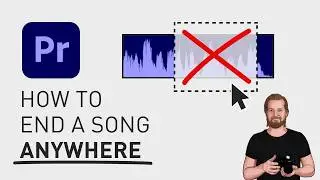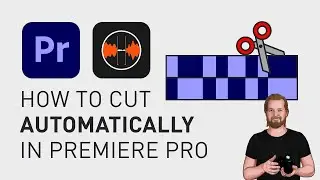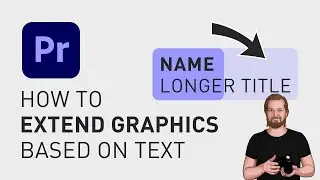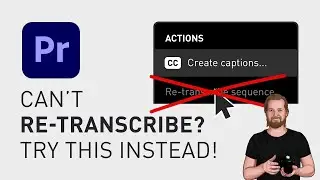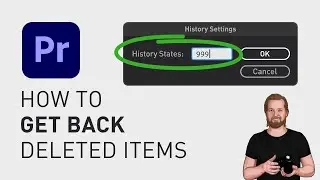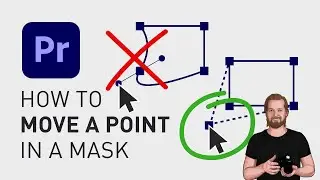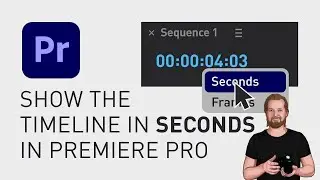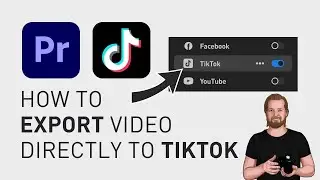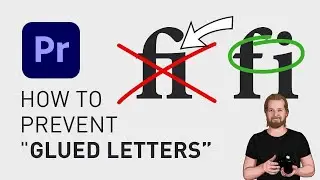How to make blurry motion in Premiere Pro
To create motion blur in Adobe Premiere Pro, follow these simple steps.
Go to the window "Effects" and search for "Transform".
Drag and drop that effect onto any clip or graphic you want to move.
Then go to the "Effect controls" window and down to "Transform".
Create keyframes next to "Position" to create the movement that you want before we add the motion blur.
Now, you uncheck the "Use Compositions Shutter Angle" and then manually change the Shutter Angle to a value between 0 and 360, depending on how much motion blur you want and then when you hit play, you will have motion blur.
And if this for some reason doesn’t work, just follow the universal Premiere Pro tip whenever something doesn’t work, which is to nest the clip and then add the effect to the nest instead.
I hope you liked this video! If you want more time-saving tutorials and tips, consider signing up for my “Content Creation Productivity” newsletter in the comment section below.
Thanks for watching and have a great day!
**********
EXCLUSIVE RESOURCES FOR VIDEO CREATORS:
🎞 FREE (and paid) digital products for video creators:
https://davidlindgren89.gumroad.com/
🎁 FREE plugins for Premiere Pro & After Effects:
https://aejuice.com/free-plugins/?ref...
🎁 FREE browser extension for YouTube Growth:
https://www.tubebuddy.com/davidlindgr...
🎵 2 extra months of music library "Artlist" for FREE:
https://artlist.io/David-121249
🧠 Learn more about Adobe Premiere Pro:
• How to move clips with the keyboard i...
🧠 Learn more about Adobe After Effects:
• How to edit in Adobe After Effects - ...
**********
📲 CONNECT WITH ME HERE:
► / davidlindgren89
► / davidlindgren89
► / davidlindgren89
► / davidlindgren89
► / davidlindgren89
► / davidlindgren89
**********
DISCLAIMER: This video and description might contain affiliate links, which means that if you click on one of the product links, I'll receive a small commission. This helps support the channel and allows me to continue to make videos like this. Thank You for your support! 🙏
(All links are my genuine recommendations.)
#AdobePremiere #PremierePro #Tutorials #HowTo