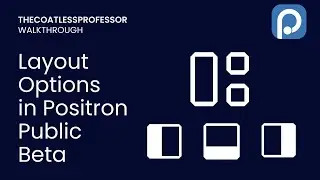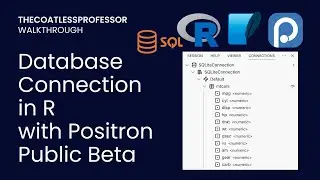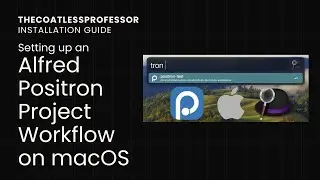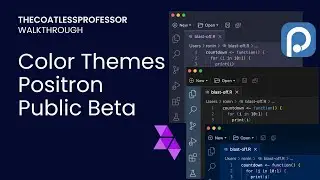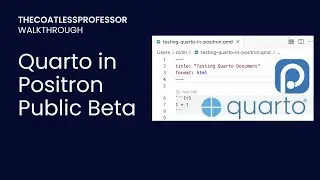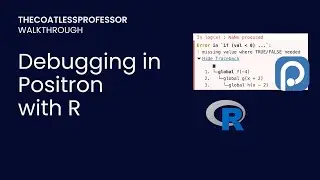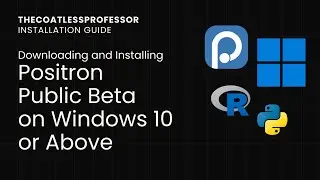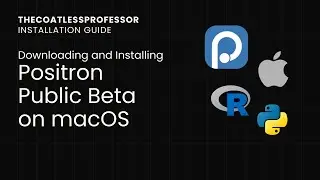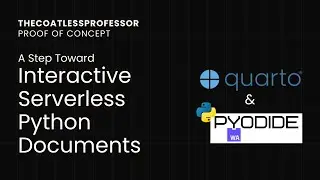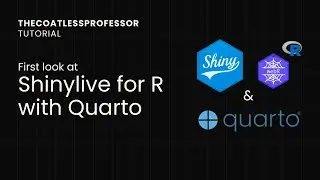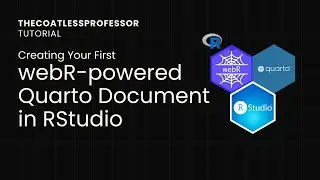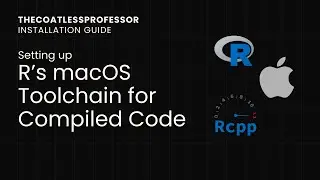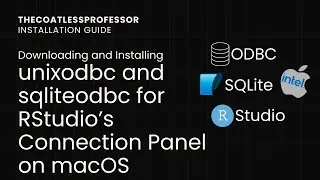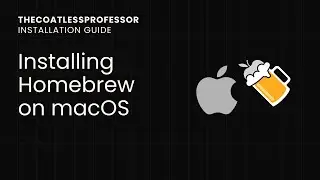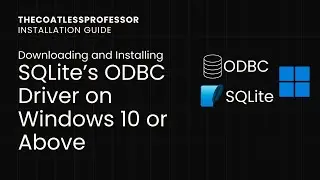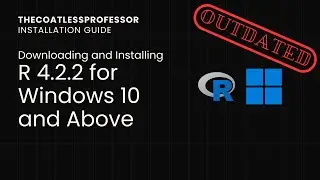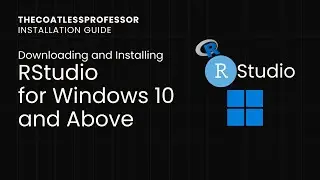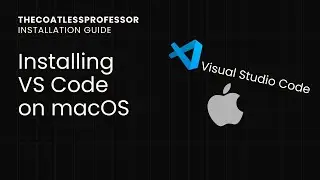Downloading and Installing the Data Science (ds) conda Environmenton Windows 10 or Above
Summary
We opened a web browser and navigated to the 2 URLs found in the Video Description
ds.yaml link:
https://raw.githubusercontent.com/coa...
requirements-ds.txt
https://raw.githubusercontent.com/coa...
We downloaded the files by either using right click to bring up a context menu and, then, "Save as..." or using the keyboard shortcut CNTRL + S
We moved the files from Downloads onto our Desktop
We renamed a file using:
rename ds.yaml.txt to ds.yaml
We opened the command prompt by typing in the lower left CMD
We changed directory to the Desktop using:
cd Desktop
We then created the conda environment with:
conda env create -f ds.yaml
We verified the environment worked by stepping into it with:
conda activate ds
And we exited the ds environment with:
conda deactivate