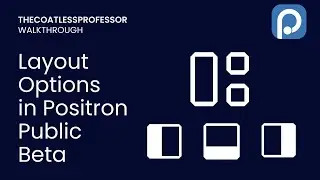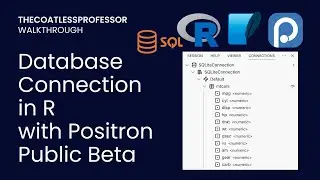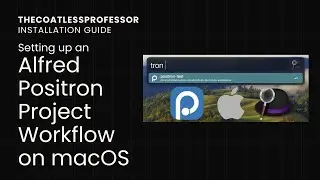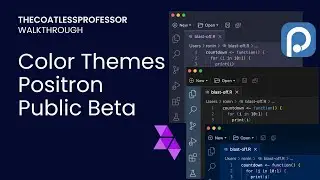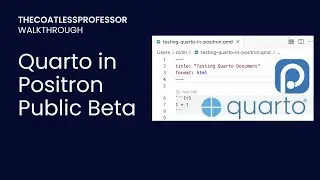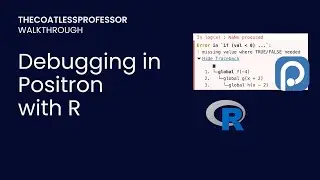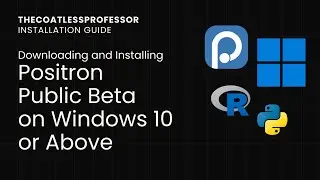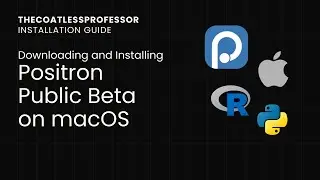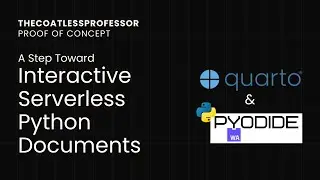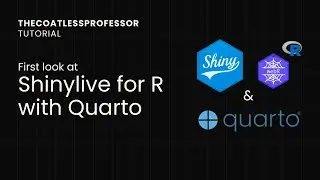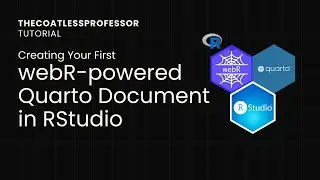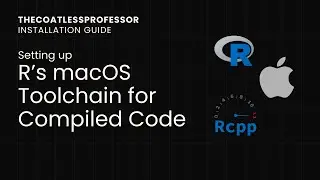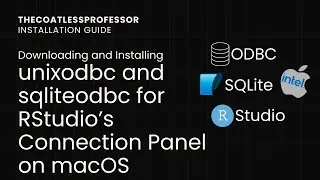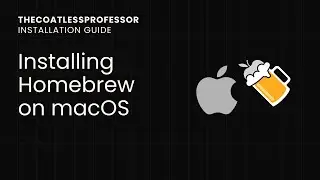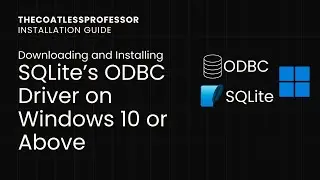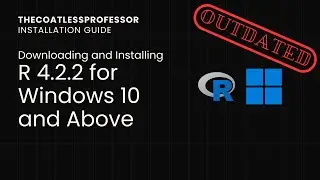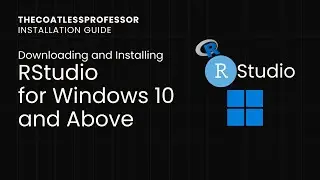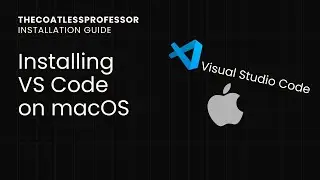Positron IDE with Editor Color Themes (Public Beta)
Timeline ---
00:00 Intro
00:10 Positron IDE is a fork of open-source Visual Studio Code (VS Code / OSS - Code).
00:19 Most VS Code themes will work in Positron IDE. Check vscodethemes.com for a list.
00:26 Themes must be published on the OpenVSX registry to work in Positron, as it is the default marketplace for extensions.
00:35 View installed themes in the Command Palette with CMD + K + T (macOS) or CTRL + K + T (Windows).
00:46 Preview themes in the editor using the "Up" and "Down" arrows on your keyboard.
01:09 Select a theme for all workspaces by pressing "Enter".
01:21 Re-open the list of installed themes in the Command Palette with CMD + K + T (macOS) or CTRL + K + T (Windows).
01:36 Select "Browse Additional Color Themes" to view themes on OpenVSX.
01:44 Use the "Up" and "Down" arrows to preview uninstalled themes in Positron IDE.
02:00 Themes that don't work with Positron IDE won't change the editor color scheme. The previous or default theme will be shown instead.
02:31 Installing a theme after browsing.
02:45 Allow Positron IDE to install the theme extension by pressing "Ok".
03:05 Themes are installed under the extensions tab.
03:37 Use the Command Palette to open "Preference: Color Themes" with CMD + SHIFT + P (macOS) or CTRL + SHIFT + P (Windows).
04:13 View the theme and its subthemes in the installed theme list.
04:28 Closing thoughts.
Summary ---
Within this video, we look at theming options available in the Positron IDE (Public Beta).
As Positron is built on top of the open-source version of VS Code, the underlying theme technology is the same. Thus, you can use different VS Code themes inside of Positron. Some sample themes for inspiration can be viewed online at VSCodeThemes.com. However, if the theme is not cross-listed on OpenVSX, it cannot be used inside Positron.
You can see a list of themes already installed with the command palette using Cmd+Shift+P (macOS) or Ctrl+Shift+P (Windows) and searching for "Preferences: Color Theme" or using Cmd+K+T (on macOS) or Cntrl+K+T (on Windows). Underneath this menu, you can use the Up and Down arrow keys on your keyboard to get a preview of the theme inside of the editor. Once you find a theme you like, press Enter to begin the theme extension install process from OpenVSX.
Links ---
Browse VS Code Themes online:
https://vscodethemes.com/
OpenVSX Marketplace with themes pre-selected:
https://open-vsx.org/?category=Themes...
Positron IDE ---
Positron can be obtained from:
https://github.com/posit-dev/positron
This was demonstrated on:
Positron Version: 2024.06.1 (Universal) build 27
Code - OSS Version: 1.90.0
Commit: a893e5b282612ccb2200102957ac38d3c14e5196
Date: 2024-06-26T02:08:06.673Z
Electron: 29.4.0
Chromium: 122.0.6261.156
Node.js: 20.9.0
V8: 12.2.281.27-electron.0
OS: Darwin arm64 23.5.0
#positron #posit #rstudio #theme #vscode