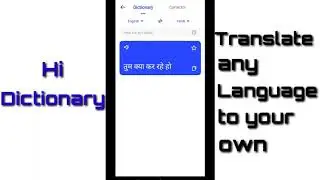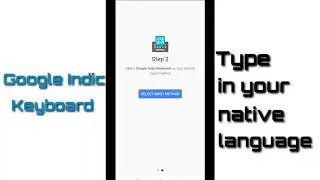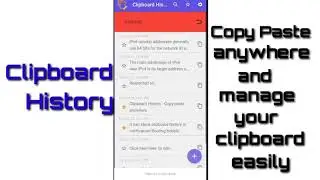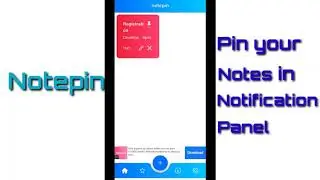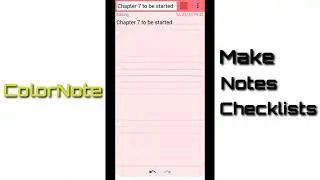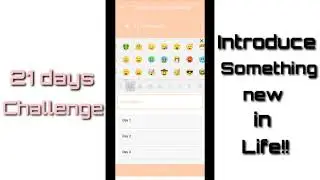Google Workspace Tutorial: Get started with your first diagram or chart with Google Drawing (Part 1)
► SUBSCRIBE to Learn, Adopt, & Grow: https://bit.ly/3cAOw13
Google Drawings is a diagramming software included as part of the free, web-based Google Docs Editors suite offered by Google. The service also includes Google Docs, Google Sheets, Google Slides, Google Forms, Google Sites, and Google Keep.
With Google Drawing, you can choose from a wide variety of shapes to create diagrams and charts
In a new browser window on your computer, log in to your Google Drive account and follow these steps:
1. To start a new document, click the red New button in the upper left.
2. Choose More, and then Google Drawings. A new browser window or tab appears displaying a blank Google drawing (see Figure 1).
3. To open an existing Google drawing, navigate to the drawing you wish to open on your Google Drive and double-click. The drawing appears in a new browser window or tab.
Line tools: You can draw lines, connectors, curved lines, or freeform lines. Click the down arrow next to the Line icon to choose the type of line you want, then click on the canvas and drag your cursor to draw.
Shape tools: You can use any number of shapes, arrows, callouts, or math symbols in your drawing. Click the down arrow next to the Shapes icon to choose the type of shape you want, then click on the canvas and drag your cursor to draw. You can also type text into your shape by clicking on it.
Text box: If you want just text with nothing around it, then click the Text box icon, drag your cursor where you want to place the text. In the outline of the text box, you can type your text.
Image tool: You can place an image in your drawing by clicking the Image button and choosing an image from your hard drive, your Google Drive, or from an external URL.
www.foetron.com
► SUBSCRIBE to our extremely valuable learning sessions, press the red button ⬆️
► Follow us on LinkedIn: / foetron
► Tweet with us: / foetron
► Raise a support ticket: https://cloud.foetron.com
► Buy the Software's, Website Hosting, Email services, SSL, and other tools: https://www.foetron.com
► Learn, Adopt, & Grow: https://www.picknuts.com

![[FREE] SLIMESITO x BEEZYB TYPE BEAT 2022 -](https://images.videosashka.com/watch/1EoTITwenvE)






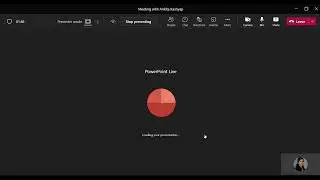
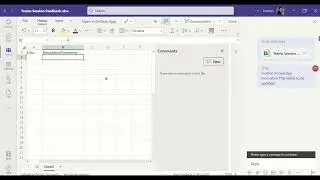
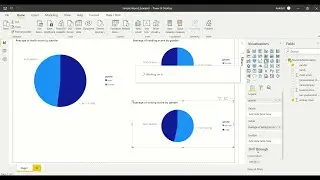
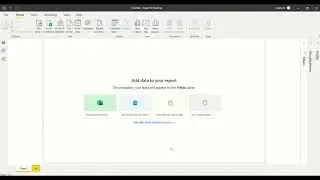
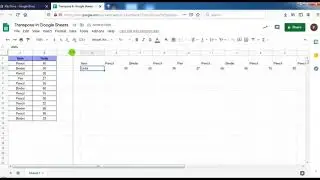
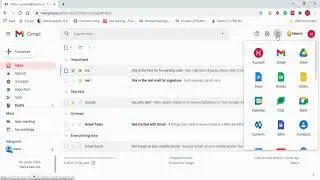
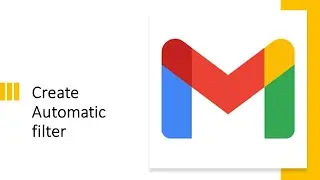
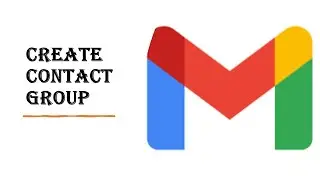
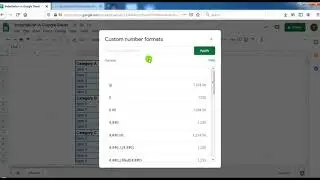
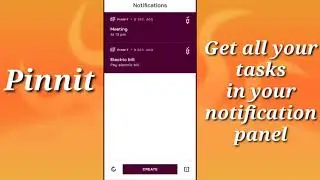
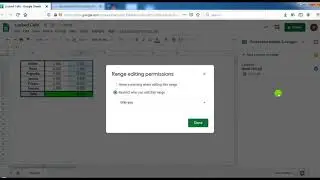

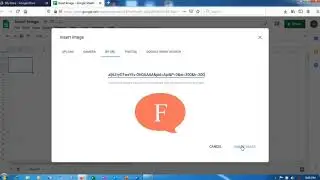
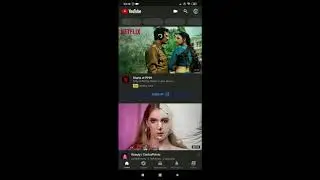
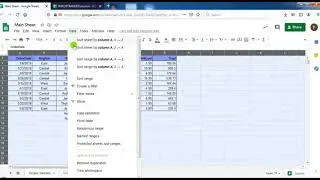
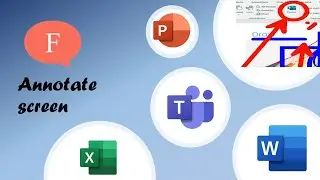
![Mobile App Tutorial: How to book tickets using Redbus app? [Bengali]](https://images.videosashka.com/watch/EO_V7en7OcQ)