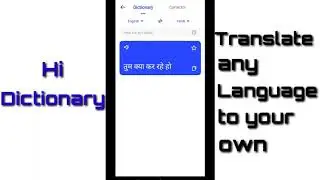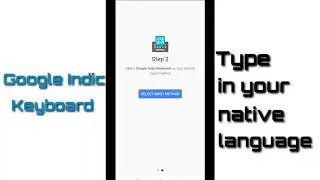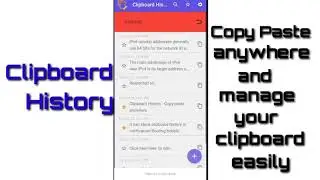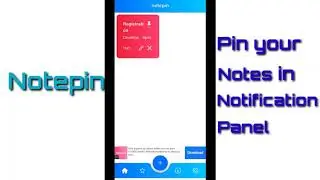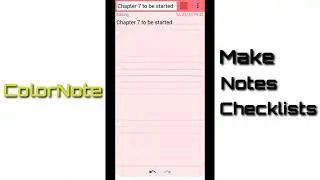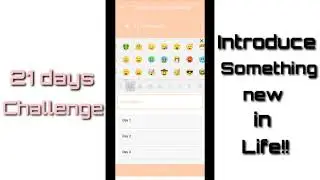Tips & Tricks: How to annotate screen in Microsoft Teams, PowerPoint, Word and Excel?
► SUBSCRIBE to Learn, Adopt, & Grow: https://bit.ly/3cAOw13
Learn how to annotate your screen while screen sharing in Microsoft Teams, presenting in PowerPoint, Excel, or Word. In this tutorial, I walk through how to both get and use the Zoom It tool to annotate your screen while screen sharing in Teams. With annotations, you can draw, insert shapes, insert text, and zoom on your screen while presenting to help your audience follow along more easily.
Link for downloading ZOOM IT: https://docs.microsoft.com/en-us/sysi...
Point to be discussed:
1. What do you mean by the Annotation tool?
2. What did the Annotation tool do?
3. How to use the Annotation tool?
4. How to use it in various applications?
PowerPoint, Excel, या Word में मौजूद Microsoft टीम में स्क्रीन साझा करते समय अपनी स्क्रीन को एनोटेट करना सीखें। इस ट्यूटोरियल में, मैं टीम्स में स्क्रीन शेयरिंग के दौरान अपनी स्क्रीन को एनोटेट करने के लिए ज़ूम इट टूल का उपयोग करता हूं और दोनों को कैसे प्राप्त करता हूं, इसके माध्यम से चलता हूं। एनोटेशन के साथ, आप आकृतियों को सम्मिलित कर सकते हैं, पाठ सम्मिलित कर सकते हैं, और अपने स्क्रीन पर ज़ूम कर सकते हैं, जबकि अपने दर्शकों को आसानी से अनुसरण करने में सहायता कर सकते हैं।
ZOOM IT डाउनलोड करने के लिए लिंक: https://docs.microsoft.com/en-us/sysi...
चर्चा की जाने वाली बात:
1. एनोटेशन टूल से आपका क्या तात्पर्य है?
2. यह क्या किया?
3. एनोटेशन टूल का उपयोग कैसे करें?
4. विभिन्न अनुप्रयोगों में इसका उपयोग कैसे करें?
www.foetron.com
► SUBSCRIBE to our extremely valuable learning sessions, press the red button ⬆️
► Follow us on LinkedIn: / foetron
► Tweet with us: / foetron
► Raise a support ticket: https://cloud.foetron.com
► Buy the Software's, Website Hosting, Email services, SSL, and other tools: https://www.foetron.com
► Learn, Adopt, & Grow: https://www.picknuts.com

![[FREE] SLIMESITO x BEEZYB TYPE BEAT 2022 -](https://images.videosashka.com/watch/1EoTITwenvE)






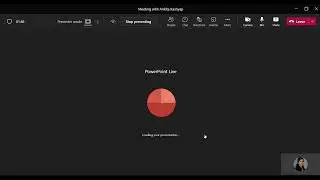
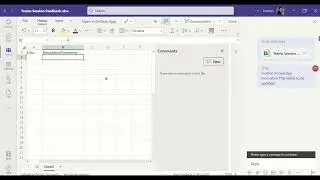
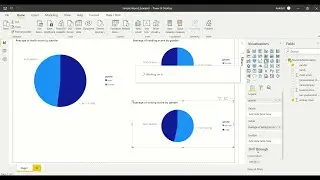
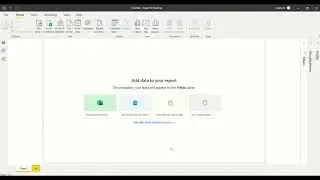
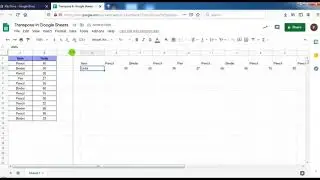
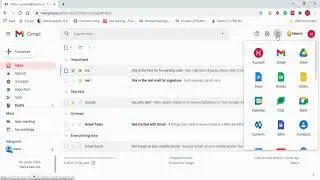
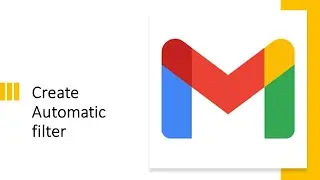
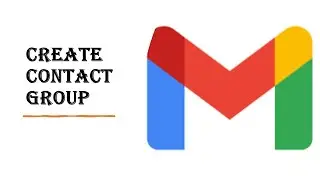
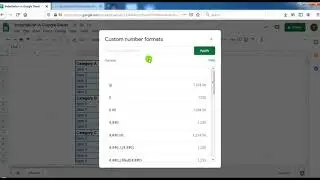
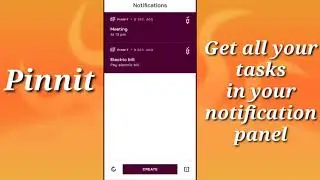
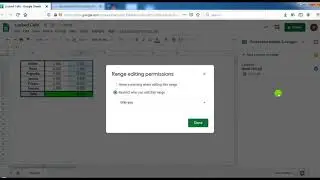

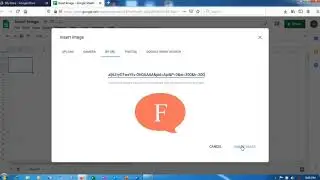
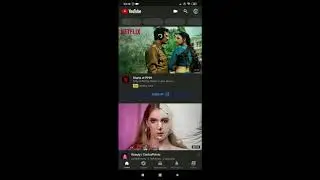
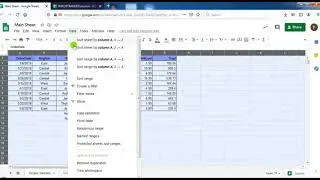
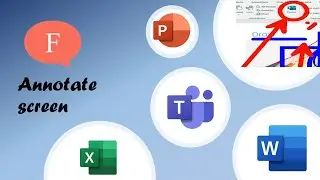
![Mobile App Tutorial: How to book tickets using Redbus app? [Bengali]](https://images.videosashka.com/watch/EO_V7en7OcQ)