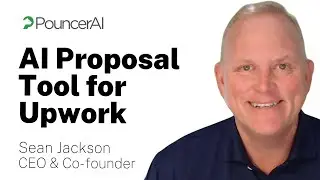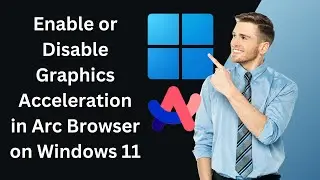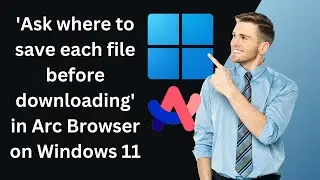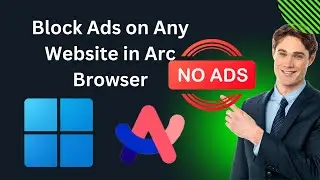How to Disable or Enable Video Quality Enhancer in Microsoft Edge | GearUpWindows Tutorial
Title: How to Disable or Enable Video Quality Enhancer in Microsoft Edge | GearUpWindows
Welcome to GearUpWindows! In this tutorial, we will show you how to enable or disable the Video Quality Enhancer feature in Microsoft Edge. Microsoft has introduced this amazing feature, also known as Video Super Resolution or Enhance Videos, which uses AI to improve the quality of low-resolution videos played in your browser.
The Video Quality Enhancer utilizes graphics card agnostic algorithms to remove pixelated blocks from videos that were originally recorded in lower quality, effectively upscaling their content for a better viewing experience.
Follow these simple steps to manage this feature:-
1. Open Microsoft Edge: Launch the Edge browser on your device.
2. Access Settings: Click on the Profile icon at the top right corner and select the Settings gear icon.
3. Navigate to System and Performance: In the left panel of the Settings window, click on 'System and performance'.
4. Toggle Video Enhancement: In the right panel, turn on the toggle next to the ‘Enhance videos in Microsoft Edge’ option.
5. Choose Enhancement Method: Click the dropdown next to the ‘Preferred method of video enhancement’ option to select your desired method.
Whether you want to enjoy clearer videos or need to disable the feature for performance reasons, this guide will help you get it done quickly. Don't forget to like, subscribe, and hit the notification bell for more tech tips from GearUpWindows!
#MicrosoftEdge #VideoQualityEnhancer #GearUpWindows #VideoSuperResolution #TechTutorial #EnhanceVideos #windows11 #windows #windows10
Thank you for watching! If you have any questions, feel free to leave a comment below.