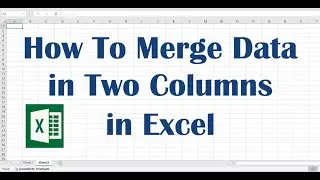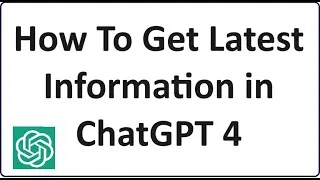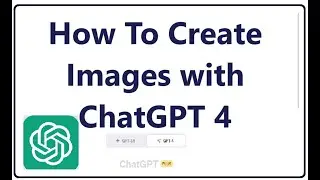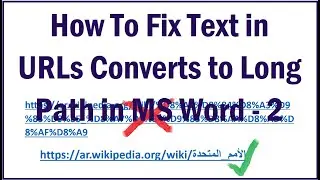How To Create Partition of 1 TB Hard Disk in Windows 10 [No Formatting]
To Create Partition of 1 TB Hard Disk OR a Hard Disk of any size, in Windows 10 without formatting the same, just follow this step by stem tutorial:
First of all, search for “Disk Management” and then open the first search result which would be “Create and format hard disk partitions”.
In the opening window, right click on the c:// drive with the full storage and click “Shrink”. In the next window, enter the volume you want to take out from the total storage capacity. In this video, I have 1 TB Hard disk and I would like to create 3 new drives of 200GB each after giving around 350 GB to the C:// drive. So, I entered there 600 GB. (We have to enter the same in MB format). Then click “Shrink”.
Now, your can see the shrank volume of 600 GB with a label of Unallocated Volume.
Now, right click on the Unallocated storage volume, click “New Simple Volume”. In the opening window, click ‘next’ then enter the size of the first drive you are going to create. Then click next and change the assigned letter of the new drive if you think so and click “next”. Then, in the next window, select the option to “Format the new volume” and remove the default volume label if you think so, click ‘next’ and in the next window, click “Finish”. Now, you have created a new drive.
Now, once again, right click on Unallocated Volume, and click ‘New Simple Volume’. Click ‘Next’. Enter the volume of next drive to create. Then click next and change the assigned letter of the new drive if you think so and click “next”. Then, in the next window, select the option to “Format the new volume” and remove the default volume label if you think so, click ‘next’ and in the next window, click “Finish”.
Now, to create the third drive, right click on the Unallocated Volume and click New Simple Volume. Click next and this time leave the volume size there unchanged as we need only one drive more and then repeat what we had done before… Congratulation…!! You have done it..!!
This video will be an answer for your queries such as:
How to partition of SSD / HDD disks in Windows 10?
How to make partition of bid C:// drive?
My laptop has only one drive. What to do?
My computer has only c:// drive?
How to divide c:// drive into two more drives?
How to created d:// drive and e:// drive?
I want more drives in my computer, what to do?
We hope this method will help you...! Please let’s know your experience with this information. Thank you for watching this video by itech tips... Don’t forget to like this video and subscribe our channel for our latest updates. Thank you!
@itechtips