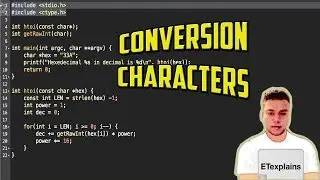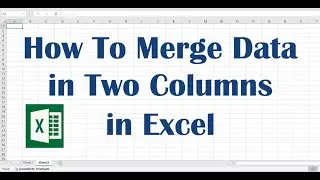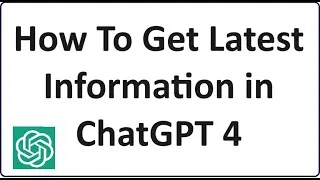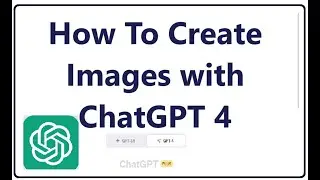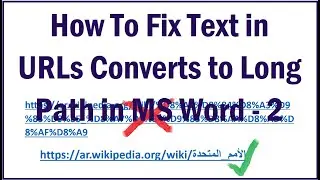How to Check Laptop Battery Health in Window 10 /11
How to Check Laptop Battery Health in Window 10/11?
Understanding the health of your laptop's battery is essential to gauge its performance and lifespan. As batteries age, their capacity decreases, reducing the time they can power your laptop. This video provides a step-by-step guide on how to assess the health of your laptop's battery based on your Windows 10 / Windows 11. Let's dive in!
1. Open Windows Command Prompt (Admin) as shown in this video.
2. Enter the command: powercfg /batteryreport and hit `Enter`.
3. This command generates a detailed battery report in HTML format. Your system will indicate where this report is saved, usually in the `C:\WINDOWS\system32` folder.
4. Access the given directory using your web browser and open the `battery-report.html` file to explore the report.
5. Key Details: Observe the `Design Capacity` and the `Full Charge Capacity`. If these numbers are close, your battery is in good health!
I hope this video will be useful for you..! Please let us know your experience with this information, and which method worked with you by leaving a comment below… If this video benefited, don’t forget to like this one and subscribe my channel for the latest updates…! Thank you for watching...!! 💡
@itechtips