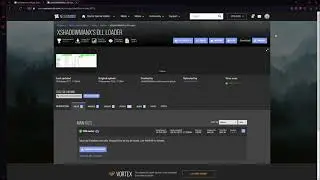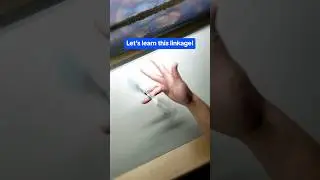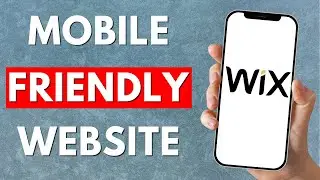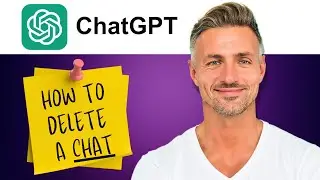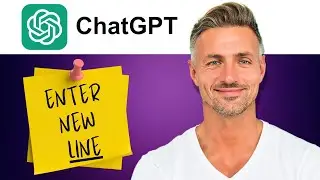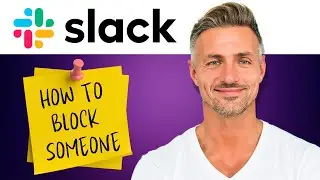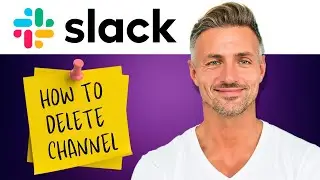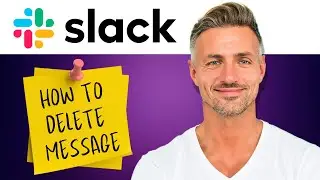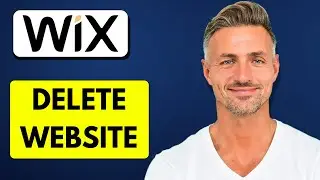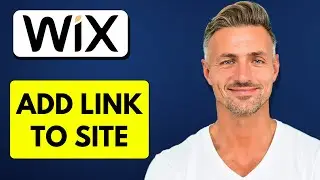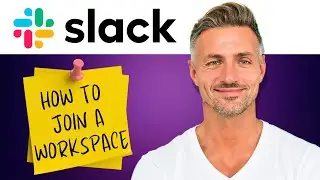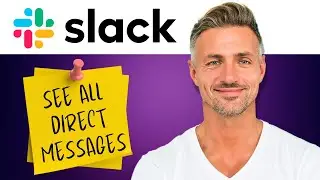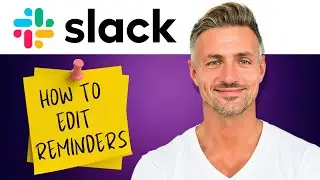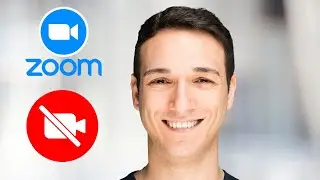How to Add Music Bot to Discord Server (2024)
Thank you for your support!
► [DONATE]
▬▬▬▬▬▬▬▬▬▬▬▬▬▬▬▬▬▬▬▬▬▬▬▬▬▬▬▬▬▬▬▬▬▬▬
► Looking for an iPhone or Android? [Buy one here]
► Want to grow your YouTube channel? Check out [Vidiq]( for great tools and support.
► Alternatively, use [Tube Buddy]( to help grow your YouTube channel.
▬▬▬▬▬▬▬▬▬▬▬▬▬▬▬▬▬▬▬▬▬▬▬▬▬▬▬▬▬▬▬▬▬▬▬
► Interested in the SAMSUNG Odyssey G50A? [Get it here](
▬▬▬▬▬▬▬▬▬▬▬▬▬▬▬▬▬▬▬▬▬▬▬▬▬▬▬▬▬▬▬▬▬▬▬
How to Add a Music Bot to Your Discord Server
Prerequisites
- You must be the server owner or have administrative permissions to add a bot to the server.
1. **Select the Server**
- **Open Discord:** Launch the Discord app on your desktop or mobile device.
- **Choose Server:** Navigate to the server where you want to add the music bot.
2. **Access Server Settings**
- **Click on Server Name:** At the top left of the screen, click on the server name.
- **Open Server Settings:** From the dropdown menu, select **Server Settings**.
3. **Access the App Directory**
- **Go to Apps:** In the server settings menu, find and click on **Apps**.
- **Open App Directory:** Click on **App Directory** to browse available apps and bots.
4. **Search for Greenbot**
- **Find Greenbot:** In the search bar, type **Greenbot** to locate the music bot.
- **Select Greenbot:** Click on the Greenbot icon from the search results.
5. **Add Greenbot to the Server**
- **Click Add:** Once on the Greenbot page, click **Add to Server**.
- **Select Your Server:** If prompted, select the server you want to add Greenbot to from the dropdown list.
- **Press Continue:** Ensure you are on the right server and press **Continue**.
6. **Authorize the Bot**
- **Review Permissions:** Check the permissions that Greenbot will require.
- **Click Authorize:** Once you’ve reviewed and are comfortable with the permissions, click **Authorize** to proceed.
- **Complete CAPTCHA:** If prompted, complete any CAPTCHA to confirm the bot addition.
7. **Confirm Bot Installation**
- **Success Message:** After authorization, you should see a success message indicating that Greenbot has been added.
- **Close the App Directory:** You can now exit the app directory and return to your server.
8. **Use Greenbot to Play Music**
- **Join a Voice Channel:** Join a voice channel in your server where you want the music to be played.
- **Open a Text Channel:** In a text channel, you will use commands to control the bot.
- **Play a Song:**
- Type the command `/play` followed by the song name or URL.
- Wait for the bot to search and start playing the song.
- **Add to Queue:** To add more songs to the queue, simply type `/play` again followed by another song name.
9. **Manage Playback (Optional)**
- **Pause/Resume:** Use `/pause` to pause the music and `/resume` to continue playback.
- **Skip Track:** Use `/skip` to move to the next song in the queue.
- **Stop Music:** Use `/stop` to stop the music and clear the queue.
Additional Tips
- **Volume Control:** Check if Greenbot offers volume control commands like `/volume 50` to set the volume to 50%.
- **Help Command:** Use `/help` to see a list of all available commands and features Greenbot offers.
- **Permissions:** Make sure the bot has the necessary permissions to join voice channels and speak.
Adding a music bot like Greenbot to your Discord server enhances the audio experience for you and your community.
-----------
I am affiliated with the websites mentioned in the description. By clicking on the provided links and making a purchase, I receive a small commission.