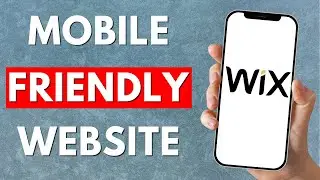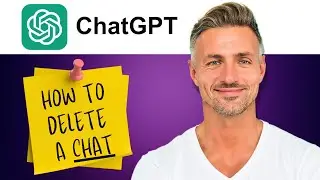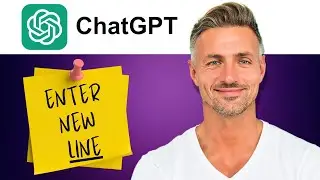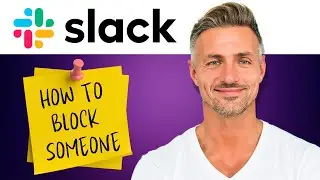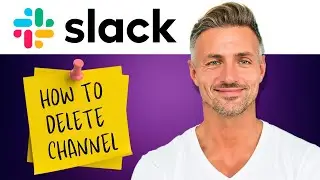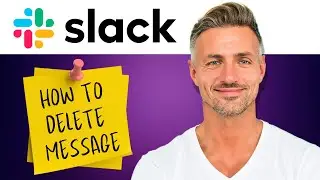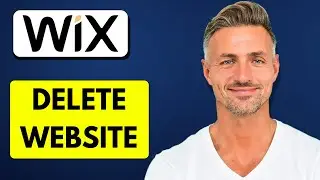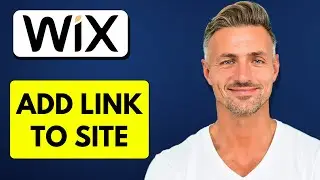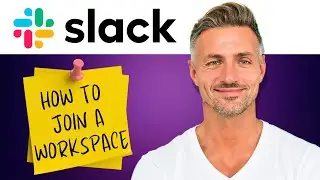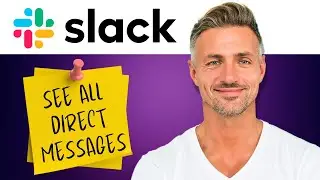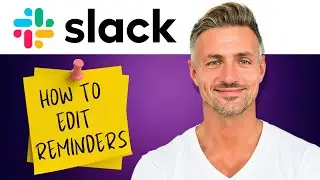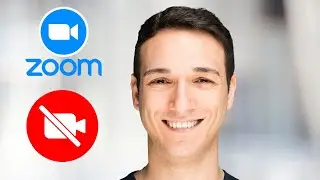How To Make Wix Website Mobile Friendly - 2024
► [DONATE] https://shorturl.at/ehjkZ
Thank you for your support!
▬▬▬▬▬▬▬▬▬▬▬▬▬▬▬▬▬▬▬▬▬▬▬▬▬▬▬▬▬▬▬▬▬▬▬
► Looking for an iPhone or Android? [Buy one here] https://amzn.to/4bJIedc
► Want to grow your YouTube channel? Check out [Vidiq](https://vidiq.com/helpyou) for great tools and support.
► Alternatively, use [Tube Buddy](https://www.tubebuddy.com/pricing?a=i...) to help grow your YouTube channel.
▬▬▬▬▬▬▬▬▬▬▬▬▬▬▬▬▬▬▬▬▬▬▬▬▬▬▬▬▬▬▬▬▬▬▬
► Interested in the SAMSUNG Odyssey G50A? [Get it here](https://amzn.to/3xWW1xP)
▬▬▬▬▬▬▬▬▬▬▬▬▬▬▬▬▬▬▬▬▬▬▬▬▬▬▬▬▬▬▬▬▬▬▬
In this video, I’ll guide you through making your Wix website mobile-friendly and provide some tips for enhancing your mobile site.
Step 1: Edit Your Desktop Site First
Step 2: Switch to Mobile View
Once your desktop site is ready, navigate to the mobile section by clicking on the mobile icon. This will show you how your website appears on mobile devices.
Step 3: Adjust Font Sizes and Layout
Check the font sizes and layout. For example, if a font looks awkward or is too large on mobile, adjust its size. You can also change the height of headers and move text around to fit better on smaller screens.
Step 4: Hide Unnecessary Elements
If there are elements that don’t translate well to mobile, you can hide them without removing them from the desktop version. Click on the element, and then select the *Hide Selection* button. This will keep it visible on desktop but hide it on mobile.
Step 5: Utilize Mobile Tools
Explore the *Mobile Tools* section. Here, you can customize the quick action bar, which contains icons for easy navigation. You have the option to add or remove items based on your needs.
Step 6: Header Settings
For the header, you can adjust its behavior when scrolling. Hover over the header, click on **Header Scroll Settings**, and choose how you want it to behave (scroll with the site, freeze, fade out, etc.).
Step 7: Preview Your Changes
Once you’ve made all your adjustments, use the preview function to see how your site will look on mobile. Ensure that everything functions correctly and looks appealing.
Final Tips:
**Test on Actual Devices**: Always check your site on real mobile devices to ensure usability and design quality.
**Keep it Simple**: Mobile users prefer straightforward navigation, so keep your layout simple and intuitive.
Following these steps will help you create a mobile-responsive website on Wix that enhances user experience across devices. If you have any questions or need further assistance, feel free to ask!
---
I am affiliated with the websites mentioned in the description. By clicking on the provided links and making a purchase, I receive a small commission.
May include make Wix website mobile friendly, is Wix mobile friendly, how to make Wix website look good on mobile, Wix mobile site issues, how do I make my Wix website mobile friendly, how to make Wix website mobile friendly, how to make a Wix website mobile friendly, are Wix websites mobile friendly, make Wix site mobile friendly, how to make Wix mobile friendly, why is my Wix site not mobile friendly, Wix mobile friendly, how to make my Wix website mobile friendly, how to make your Wix website mobile friendly