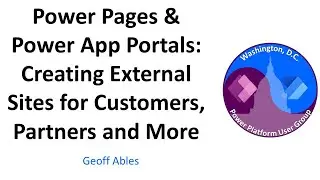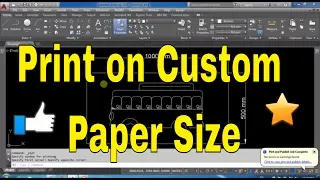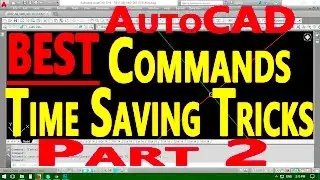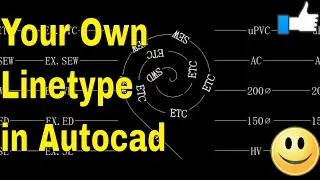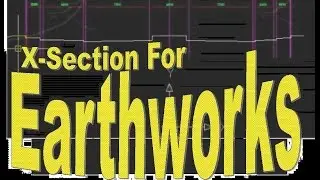Master AutoCAD Printing: How to Print Long Sheets & Create Custom Paper Sizes Like a Pro!
Welcome to our comprehensive AutoCAD printing tutorial! Are you ready to elevate your printing game and conquer the challenges of long sheets and custom paper sizes? In this in-depth session, we've curated the ultimate guide to answer your burning questions on AutoCAD printing. From navigating viewport settings to aligning paper space and creating bespoke paper sizes, we've got you covered every step of the way. No more guesswork or frustration – just clear, concise instructions to ensure flawless prints every time. Stick around till the end as we unveil the secrets behind maximum paper sizes in AutoCAD, empowering you with valuable insights for your projects. Say goodbye to printing headaches and hello to efficiency with our expert tips and tricks. Let's dive in and revolutionize your AutoCAD printing experience today!
Here's what we'll cover:
00:00 - Introduction: Get ready to revolutionize your printing experience in AutoCAD!
00:30 - Step 1: Setting up the Viewport: Learn how to adjust the viewport to display your desired area from model space accurately.
02:15 - Step 2: Modifying Paper Space: Align paper space with your viewport to ensure seamless printing.
04:00 - Step 3: Creating Custom Paper Sizes: Discover how to create custom paper sizes in AutoCAD's paper space for unique printing needs.
06:00 - Step 4: Assigning Custom Paper Size Settings: Dive into the AutoCAD plot window and learn how to assign custom paper size settings for precise prints.
08:00 - Step 5: AutoCAD Print Setup Tutorial: Master the AutoCAD print setup process to effortlessly produce long-format PDF prints on custom paper sizes.
10:00 - Maximum Paper Sizes in AutoCAD: Uncover insights into the maximum paper sizes in AutoCAD, empowering you with valuable knowledge for future projects.
Checkout other videos on my YouTube channel:
How to convert DWG to DGN By using AutoCAD and Microstation
• How to convert DWG to DGN By using Au...






![[FREE FOR PROFIT] Три дня дождя x МУККА type beat | Pop punk type beat -](https://images.videosashka.com/watch/xdqqIm7zulU)