MX Linux 21: Dual-boot with Windows (& how to completely remove MX Linux and its bootloader)
In this video, I'll walk you through the entire process of setting up a Windows PC so it can run along side of MX Linux — a method known as dual booting.
Having two operating systems on the one computer is a great way to extend a computer's abilities.
I'll show you how to instal the stable and fast MX Linux operating system. During the process, I'll show you how to create a partition that can be accessed and used in both operating systems so you can work on the files and documents regardless of whether you're in Linux or Windows. I'll also show you how to auto-mount your partitions/drives in Linux.
We'll install MX Linux with BTRFS subvolumes so you'll be able to take super fast system snapshots in Timeshift.
And finally, I'll show you the full process of how to revert your computer back to its original Windows-only state, removing all traces of Linux from your PC including deleting the MX Linux grub menu from the Windows bootloader.
__________________
►► TIMECODES
00:00 Tutorial objective.
00:38 Clear room on Windows hard drive.
01:01 Clean the hard drive using Glary Utilities.
02:22 Shrink the Windows partition.
04:01 Overview of the different MX Linux versions.
07:00 Check your computer's CPU architecture: 64-bit or 32-bit?
08:37 Download MX Linux using qBittorrent.
11:00 Download & install Rufus and Ventoy.
16:22 Create a bootable live USB using Rufus.
18:33 Create a bootable live USB using Ventoy.
22:04 Turn off Fast Start-up in Power Options.
22:52 Edit the UEFI/BIOS settings.
25:41 Launch the MX Linux boot USB.
27:02 MX Linux welcome screen.
28:42 Install MX Linux with btrfs partitioning.
43:06 Reboot into MX Linux.
44:15 How to auto-mount partitions & drives.
48:06 Show the usable partition in both MX Linux and Windows.
►► DELETE MX LINUX & RETURN TO A WINDOWS-ONLY PC
49:22 Remove Grub Menu from Windows bootloader.
53:15 Delete MX Linux partitions and extend Windows partition.
54:55 Enable Fast Start-Up in Power Options.
55:33 Revert UEFI/BIOS settings.
58:32 What's coming up in future episodes?
____________
►► LINKS
⟡ Glary Utilities ☞ https://www.glarysoft.com/
⟡ MX Linux ☞ https://mxlinux.org/
⟡ qBittorrent ☞ https://www.qbittorrent.org
⟡ Rufus ☞ https://rufus.ie
⟡ Ventoy ☞ https://www.ventoy.net
________________
►► CONNECT
⟡ Support my work ☞ / staempunktv
⟡ Buy Me a Coffee ☞ https://www.buymeacoffee.com/StaempunkTV
⟡ Tweets ☞ / staempunk
⟡ Instagram ☞ / staempunktv
⟡ My music creations ☞ / staempunk
⟡ Odysee ☞ https://odysee.com/@StaempunkTV
⟡ Vlog channel ☞ / @staempunk
___________________
►► CORRESPONDENCE
☞ Stæmpunk TV
PO Box 211
Rushworth, VIC 3612
Australia
___________________
►► MUSIC
Song: Continuum
Album: Low-key
Performed by: Streambeats by Harris Heller
Written by: Senpai Records
https://open.spotify.com/album/23U4Sp...
Song: Bonsai
Album: Insomnia
Performed by: Streambeats by Harris Heller
Written by: Senpai Records
https://open.spotify.com/album/07lmds...
___________________
►► DISCLAIMER
STÆMPUNK TV thoroughly tests & seeks out any potential issues with apps and OS's that are used in a walkthrough. These demos show the methods STÆMPUNK TV uses to set up systems but are not the only methods that can be used. Only install applications that you are sure work well and are free from problems and issues. This page is for enterntainment purposes only. STÆMPUNK TV takes no responsibility for broken systems or loss of data. All rights reserved.
Staempunk TV linux beginner to intermediate how-to videos.
#dualboot #mxlinux #staempunktv


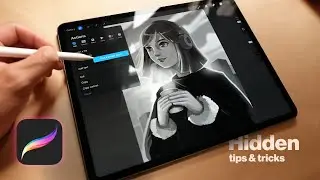




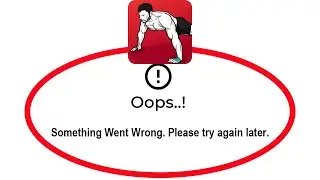
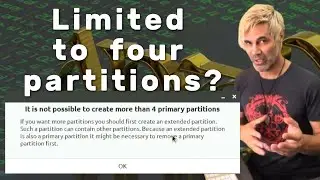
![antiX 22 Configuration & Theming [Step by step]](https://images.videosashka.com/watch/6gW_MVl9A_8)





![Using Ubuntu Studio 22.04 to Record Audio - Revive an old MacBook for Multimedia Work [4/4]](https://images.videosashka.com/watch/uN4A2RQuX0U)
![Lubuntu 22.04 LTS Theming - Revive an old MacBook for Multimedia Work [3/4]](https://images.videosashka.com/watch/YXo9eJMsFnM)
![Lubuntu 22.04 LTS Configuration - Revive an old MacBook for Multimedia Work [2/4]](https://images.videosashka.com/watch/18Wrclse6LM)
![Lubuntu 22.04 LTS Installation - Revive an old MacBook for Multimedia Work [1/4]](https://images.videosashka.com/watch/AD8-6JsfseA)






![How to Uninstall Games (& Applications) in Linux [Step by Step]](https://images.videosashka.com/watch/Xa634AqmeLc)

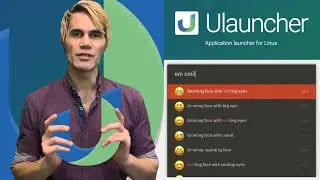
![MX Linux 21 XFCE: Theming Guide [Step by step]](https://images.videosashka.com/watch/80YHVuv-eVs)
![Error: Sparse File Not Allowed [FIXED in MX Linux]](https://images.videosashka.com/watch/5lxipf7_qSg)
![MX Linux 21 XFCE: Set Up & Customization [step by step]](https://images.videosashka.com/watch/EO7yd5yWN7c)
