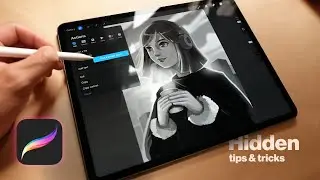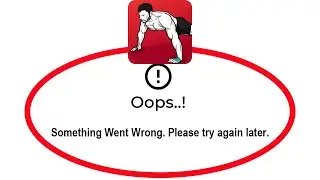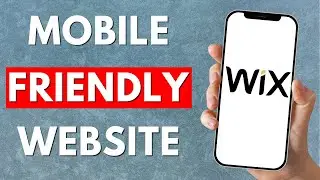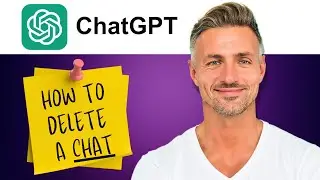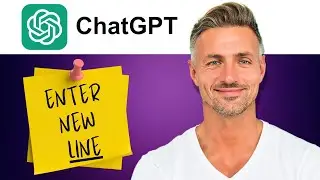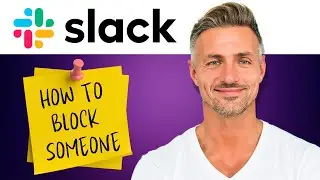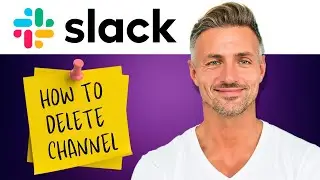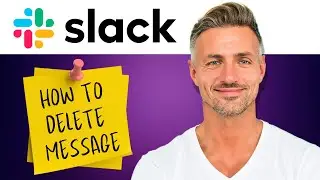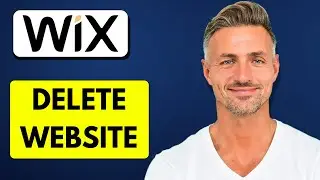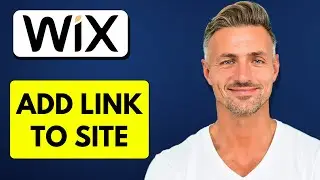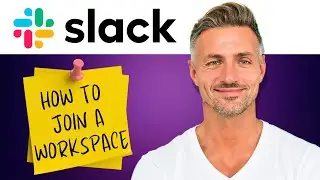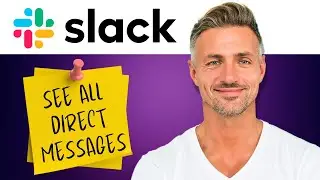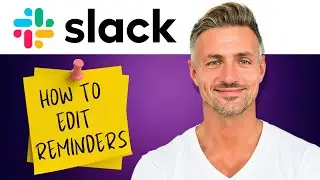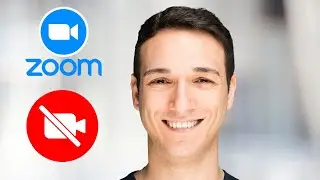How To Make Rules for Discord Server - 2024
Thank you for your support!
► [DONATE]
▬▬▬▬▬▬▬▬▬▬▬▬▬▬▬▬▬▬▬▬▬▬▬▬▬▬▬▬▬▬▬▬▬▬▬
► Looking for an iPhone or Android? [Buy one here]
► Want to grow your YouTube channel? Check out [Vidiq]( for great tools and support.
► Alternatively, use [Tube Buddy]( to help grow your YouTube channel.
▬▬▬▬▬▬▬▬▬▬▬▬▬▬▬▬▬▬▬▬▬▬▬▬▬▬▬▬▬▬▬▬▬▬▬
► Interested in the SAMSUNG Odyssey G50A? [Get it here](
▬▬▬▬▬▬▬▬▬▬▬▬▬▬▬▬▬▬▬▬▬▬▬▬▬▬▬▬▬▬▬▬▬▬▬
How to Make Rules for Your Discord Server
I’ll guide you through how to set up rules for your Discord server.
---
[Step-by-Step Guide]
**Step 1: Access Server Settings**
- Go to the top left of your Discord server.
- Click on your server name to open the dropdown menu.
- Select **“Server Settings.”**
**Step 2: Enable Community Features**
1. In the **Server Settings**, scroll down to the **Community** section on the left side.
2. Click on **“Enable Community.”**
3. Click **“Get Started”** to begin setting up your server as a community.
**Step 3: Set Verification and Content Filter**
- You’ll be prompted to set up your verification level and explicit content filter.
- Set the **Verification Level** to **“Verified Email”** or higher.
- Set the **Explicit Content Filter** according to your preference.
- Once done, press **“Next.”**
**Step 4: Create Rules and Guidelines Channel**
- You’ll have the option to choose a **Rules or Guidelines Channel**.
- If you already have a channel, you can select it.
- Otherwise, click **“Create One For Me”** to have Discord automatically create a channel.
- Repeat the same for **Community Updates**.
**Step 5: Finalize Community Setup**
- Review the information provided.
- Make sure to agree to the guidelines, and then click **“Finish Setup.”**
**Step 6: Access Moderation Settings**
1. Back in **Server Settings**, go to the **Moderation** tab on the left.
2. Scroll down to **DM and Spam Protection** and click **“Edit.”**
**Step 7: Set Up Rules Acceptance**
- Find the option **“Members must accept rules before they can talk or DM”** and click **“Setup.”**
- Provide a brief description of what your server is about.
- Click **“Get Started”** to set up your server rules.
**Step 8: Add and Organize Your Rules**
- Enter your rules one by one.
- You can rearrange the order of the rules by dragging them on the side.
- Once you’ve finished adding your rules, click **“Save”** in the bottom right.
**Step 9: Activate Your Rules**
- Make sure to switch the rules **“On”** in the top right of the section to ensure they’re active.
---
And that’s it! You’ve successfully set up rules for your Discord server.
---
I am affiliated with the websites mentioned in the description. By clicking on the provided links and making a purchase, I receive a small commission.