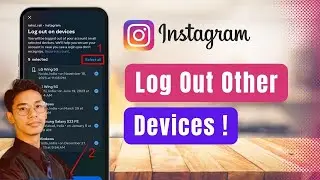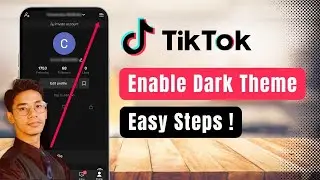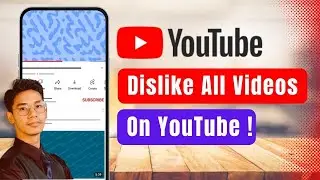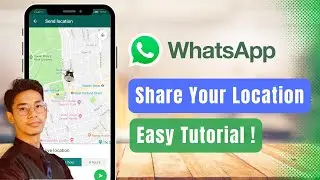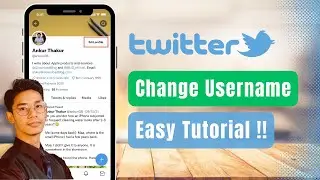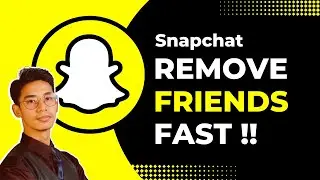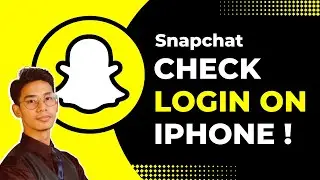How to Remove Hidden Apps !
To delete hidden apps on an Android device, the process can vary depending on the phone model and the launcher being used. If you’ve hidden an app and want to remove it, or if you suspect that a hidden app is installed on your device, there are a few methods you can follow.
If you are using a Samsung phone, begin by opening the app drawer. Tap on the three dots in the top right corner of the screen to access additional options, and then select "Settings." In the Settings menu, look for an option called "Hide apps on Home and Apps screens." This section will show you a list of any apps that have been hidden. If you see an app you want to unhide and delete, tap on the minus icon next to the app. This action will unhide the app, making it visible again on your home screen or app drawer, where you can then proceed to delete it as usual.
If you’re not using a Samsung device or if the app isn’t hidden through the launcher, you can find and remove hidden apps by going through the device’s settings. Start by opening the Settings app on your Android device. Scroll down and select "Apps" or "Applications." Here, you’ll see a list of all installed apps, including system apps and third-party apps. If you suspect an app has been hidden or isn’t showing up in the usual places, you can find it in this list. Once you locate the app, tap on it and select "Uninstall" to remove it from your device.
These steps should help you find and delete any hidden apps on your Android device. It’s important to note that while system apps appear in this list, they should not be deleted as they are essential for the proper functioning of your device.
Timestamps:
0:00 Introduction
0:10 Finding and Deleting Hidden Apps on Samsung Devices
0:35 Deleting Hidden Apps via Settings
1:00 Conclusion
Hashtags:
#HiddenApps #Android #AppManagement #SmartphoneTips #TechGuide #AndroidTips #MobileSecurity #AppRemoval #SamsungTips #TechHelp
Social Links:
Facebook - / ssktechin
Instagram - / geekhowto
Email - [email protected]