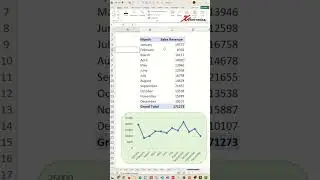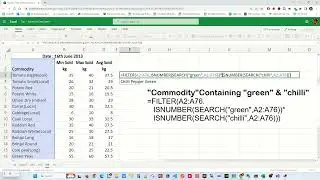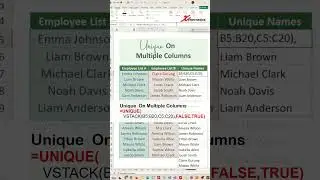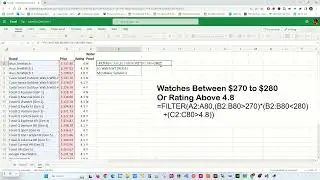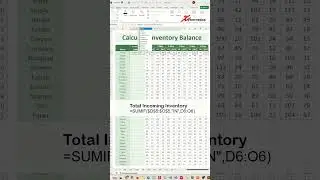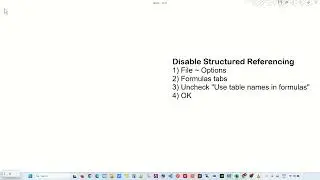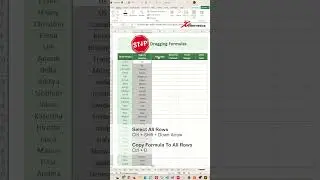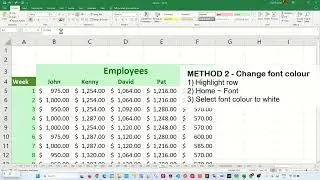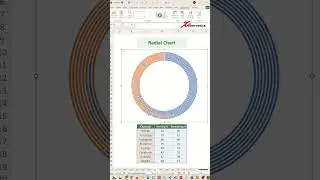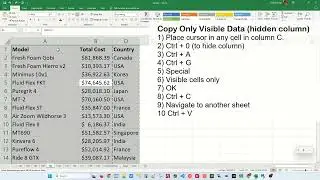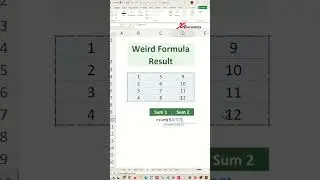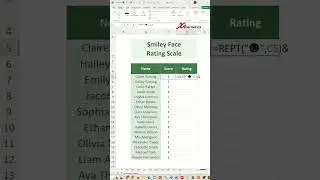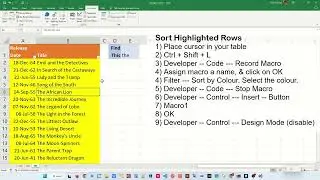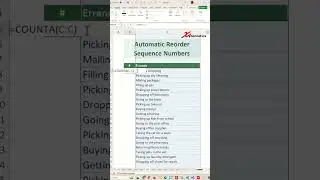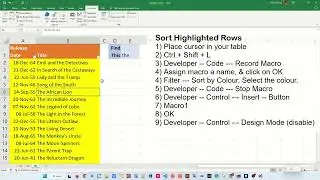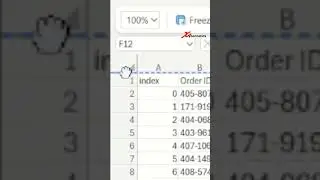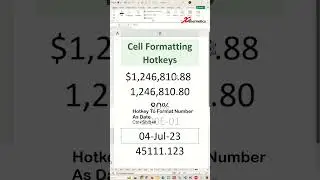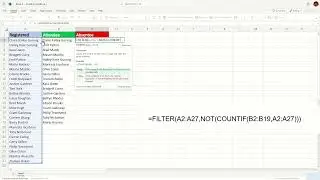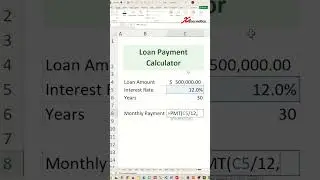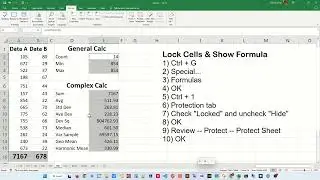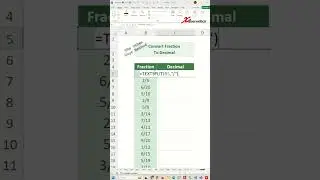Dynamically Highlight Rows Based On Specific Text In Excel - Excel Tips and Tricks
Discover how to dynamically highlight rows based on specific text in Excel. Essentially, highlighting row if cell contains partial text.
In this final section, we will incorporate a textbox to enable row highlighting in the table upon user input of a character. No need to press enter.
In the previous two videos, I demonstrated how you can highlights the rows containing the relevant text that you have entered, and how to sort the table so that the highlighted rows at the top.
In this final section, add a textbox that allows users to highlight rows when they input a character, without the need to press enter.
Here are the steps.
1) Developer - Control -- Insert -- Textbox
2) Place text box
3) Right-click on textbox, Properties
4) Set LinkedCell to E1.
5) Set BorderStyle to frmBorderStyleSingle
6) Set BorderColor to Scrollbar.
7) Close Properties popup.
8) Move Textbox over cell E1
9) Developer - Control -- Design Mode (disable)
#shorts #short #shortvideo #fyp #excel #microsoft #tiktok #fypシ