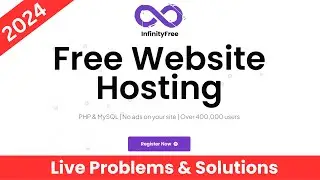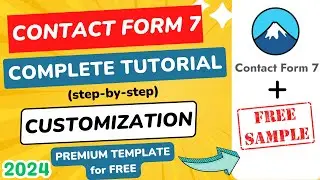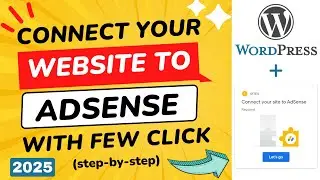How to Create Subdomain and Install WordPress 2024 (By Using cPanel)
In this step-by-step video, we will learn how to create subdomain and install WordPress. This is the easiest technique for subdomain creation and installing WordPress. Today we will create a subdomain in this website, which is hosted in my cpanel hosting. We will create a subdomain like this. At first, we have to access our cpanel. You can go there through your hosting provider, or can go to your "Domain slash cpanel".
⏩ 100 GB , 100 Website @2.99$ - https://rebrand.ly/wp/hostinger (10% Discount Coupon: WPWIKI)
⏩ Install SSL from cPanel : https://digitalwebtutor.com/install-f...
----------
And log in with cpanel credentials. You will see a search box here, search "Domains". You will see all of the domains you have added to this hosting. It has our primary domain too. Just click on "Create a new domain". Write the subdomain URL here.
Make sure that this is unchecked. Subdomain creation is done. It is listed here. But if you click on the domain it will look like no WordPress is installed. To install WordPress, click on WordPress Manager by softaculous. You can also get it from this search option.
In WordPress Manager, click on install. Enable custom install. Choose the subdomain where you want to install WordPress. Choose HTTPS. Now set a username & password. Remember these credentials for future log-in.
Then scroll down, and click on install. WordPress is installed successfully. Let's visit the site. Looks fine. But one thing I must say, you see there is a "Not secure" signal in my website. Most of the time you may not face this.
Even if you face them within 2 or 3 minutes it will be solved automatically. Look, our subdomain is fine now. You can log in now with the credentials we already set. So, this is the video on how to create subdomain and install WordPress. If you have any questions on this process then feel free to ask me in the comment section.
~~~~~
⏩ Get the Best Domain Hosting Offer: https://rebrand.ly/go/namecheap (Cheapest on the planet 😱😱😱 )
⏩ SpeedUp Your WordPress Website By One Plugin: https://rebrand.ly/get/wprocket
For any Business: [email protected]




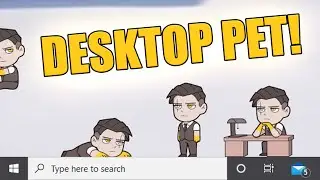




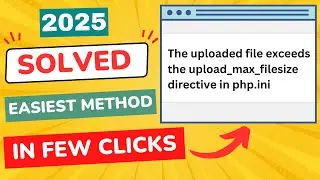
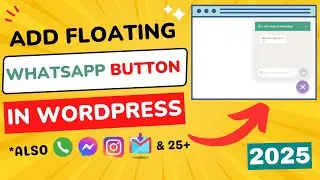

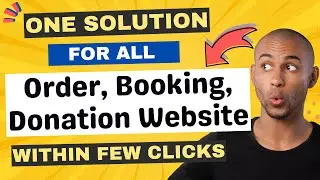

![How to Create Sitemap for WordPress Website [ in Easiest Way ]](https://images.videosashka.com/watch/Agna_kj2ZMA)
![How to Update PHP Version in WordPress 2024 [ Within 2 Minute - cPanel Method ]](https://images.videosashka.com/watch/BsK6G1VckKU)
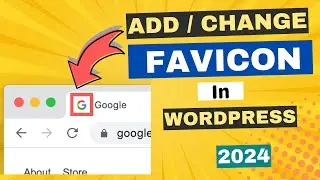
![How to Change WP-Admin URL in WordPress [ Easiest Way - 2024 ]](https://images.videosashka.com/watch/G0azYQVz96w)

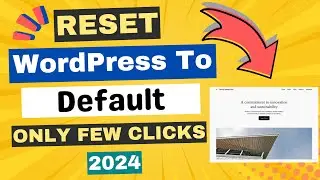


![Ads.txt Status Not Found | How to Add ads.txt File in WordPress [SOLVED]](https://images.videosashka.com/watch/KciHKiKRrW8)