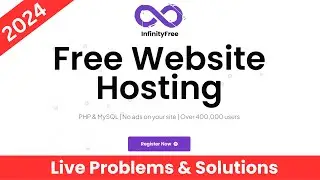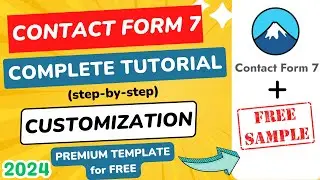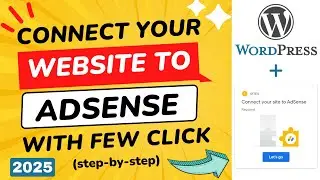How to Add or Change Favicon in WordPress Website (2025)
Welcome to the ultimate guide of 2025 on how to add or change the favicon of your WordPress website! In this in-depth tutorial, we'll explore step-by-step instructions, insider tips, and the latest techniques to enhance your website's visual appeal.
⏩ 100 GB , 100 Website @2.99$ - https://rebrand.ly/wp/hostinger (10% Discount Coupon: WPWIKI)
In this step-by-step video, we will learn how to add favicon in WordPress. Also, we will learn how to change favicon of your WordPress website. Favicon makes your website much more professional. You see our website does not have any favicon. If I had it, then it would look like it. Also, if someone searches your website on Google, the favicon will also appear in the search results.
It has a huge impact on SEO results. You see, all the websites have a favicon. So, let's jump to the point. Make sure that you are logged in to your website. You can go to the customized option from here or follow the dashboard method. In the appearance menu, you will see a submenu that has the customize option.
Just click here. Then find "Site identity". Go there. Click on the site icon. Choose or upload the favicon you want to update. Upload the image now.
You can see the preview here. You can crop the favicon if the shape is not square. Right now I am skipping the cropping. We are almost done. You can change the favicon from here. Now you can publish it by clicking on "Publish".
Here we go! Setting the favicon is now done. So, this is the step-by-step tutorial on how to add a favicon in WordPress website. If you have any questions then feel free to ask me any questions. And don't forget to like and subscribe to my channel. Thank you.
#WordPressFavicon
#Favicon2024
#WebsiteDesignTips
#WordPressHacks
#DigitalMarketing
#TechTutorials
#WebDevelopment
#YouTubeTutorial
#OnlinePresence
#SEOBoost
~~~~~
⏩ The Fastest WordPress Hosting : https://rebrand.ly/WikiGround (PROMO Included)
⏩ Use Interserver Hosting for $0.01 First Month: https://rebrand.ly/go/interserver ( Coupon Code : HOSTOFFER )
⏩ Get the Best Domain Hosting Offer: https://rebrand.ly/go/namecheap (Cheapest on the planet 😱😱😱 )
⏩ SpeedUp Your WordPress Website By One Plugin: https://rebrand.ly/get/wprocket
For any Business: [email protected]









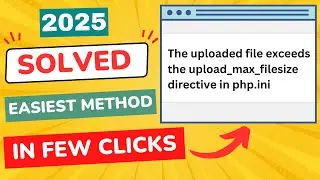
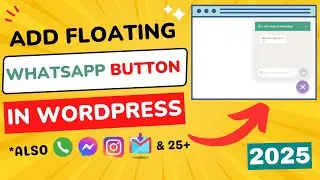

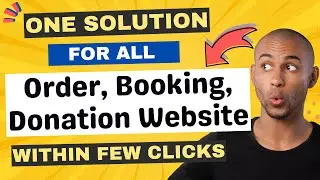

![How to Create Sitemap for WordPress Website [ in Easiest Way ]](https://images.videosashka.com/watch/Agna_kj2ZMA)
![How to Update PHP Version in WordPress 2024 [ Within 2 Minute - cPanel Method ]](https://images.videosashka.com/watch/BsK6G1VckKU)
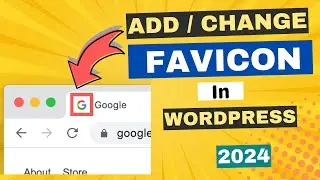
![How to Change WP-Admin URL in WordPress [ Easiest Way - 2024 ]](https://images.videosashka.com/watch/G0azYQVz96w)

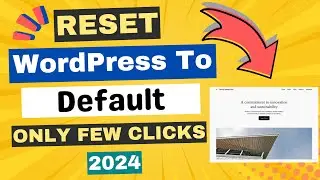


![Ads.txt Status Not Found | How to Add ads.txt File in WordPress [SOLVED]](https://images.videosashka.com/watch/KciHKiKRrW8)