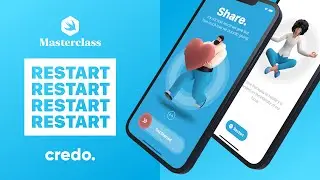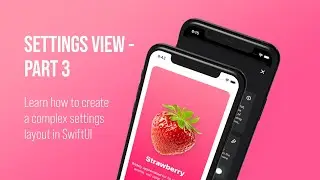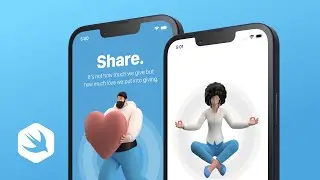SwiftUI Reference Guide - What are the requirements and how to set up iOS projects in Xcode
🟢 LIMITED TIME OFFER - SAVE 37%
Practical iOS and macOS app development tutorials with SwiftUI in 4K
https://credo.academy
Introducing the SwiftUI framework. In this reference guide, we will learn everything about the latest improvements and features of Apple’s native user interface framework. But before we dive into the details, I would like to highlight the major requirements so you can follow along with me.
CHAPTERS
00:00 Introduction
00:24 Xcode
01:19 iOS
01:59 App Icons
03:37 Resources
03:50 Testing
04:55 Conclusion
Xcode Editor
First and foremost, you will need Xcode 13 installed on your computer.
Because it is in beta, therefore you need to visit Xcode’s official website at https://developer.apple.com/xcode and download it from this place, as I will show you.
It’s worth mentioning that: in order to get early access to Xcode, you will need to sign in to your Apple developer account, which is free, by the way.
The yearly membership in the Apple Developer Program is not required to download the beta OS software and applications.
However, if you want to publish your applications to the App Store, then it is highly recommended.
Worth knowing that since the file size of Xcode is huge, therefore it will take some time when the download is finished.
While Xcode is downloading, you can continue watching the rest of this video.
iOS System
Another requirement is the latest operating system, iOS.
That’s why when you create a new SwiftUI project and save it into the Students folder, then you must make sure that the deployment target is iOS 15 or newer.
You can check it out by selecting the main project on the Project Navigator pane on the left side of Xcode, as I showed you.
By choosing the correct iOS version, we will be able to use the latest and greatest of the SwiftUI 3 framework.
App Icons
If you are like me, who like developing great applications with high-quality design, then I have good news for you.
Each iOS project in this section is providing you the necessary resources such as app icons, graphic files, and occasionally other media types, like videos, music files, or sound effects.
With that said, you can add these assets to the project and make your app look and sound better.
In the rest of this introductory lecture, I will show you how to do that.
We will start with adding the pre-made app icons to the project.
This SwiftUI tutorial is part of the best online SwiftUI Masterclass course.
#SwiftUI #Xcode #iOSDevelopment #programming




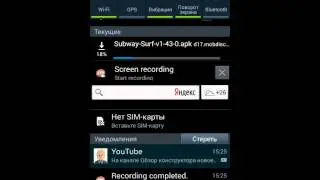







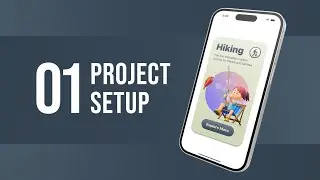
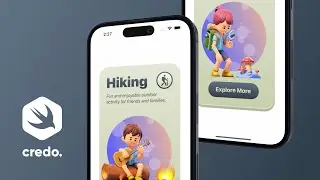
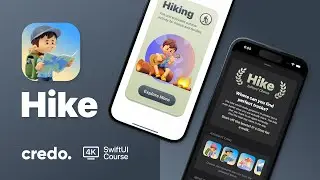
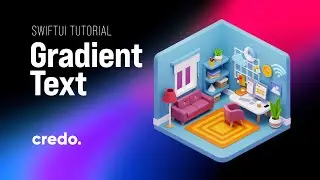





![iOS App Development for Beginners [ NEW 2022 ] SwiftUI Tutorials in 4K High-Quality](https://images.videosashka.com/watch/v5XoD5T3poQ)


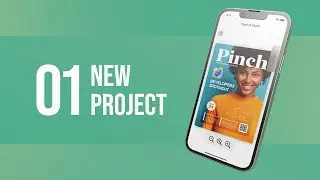
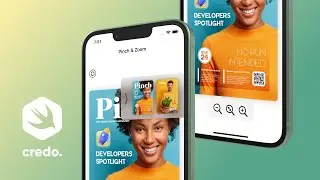


![Learn how to develop a professional iPhone app design with SwiftUI 3 [ NEW iOS 15 ]](https://images.videosashka.com/watch/DhWnRNJhm-c)