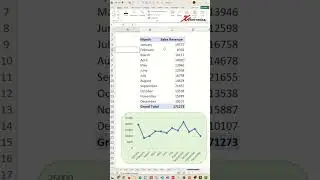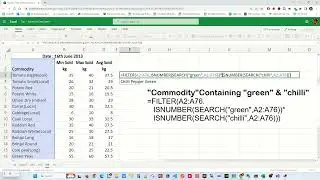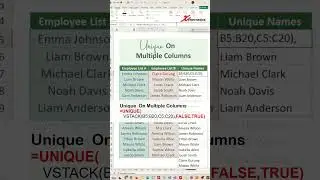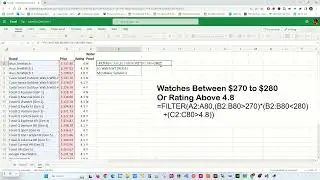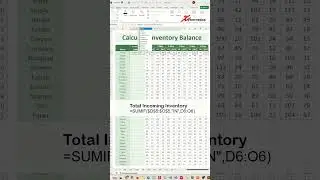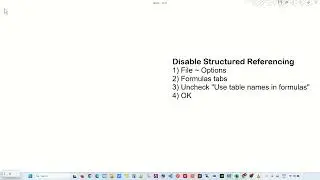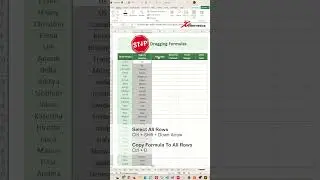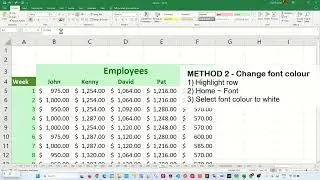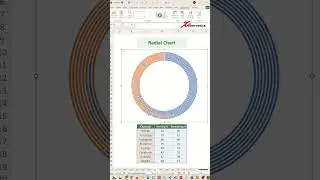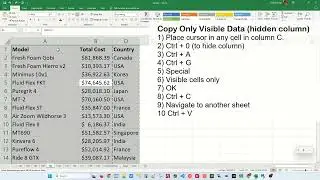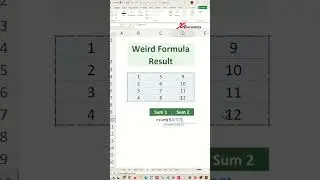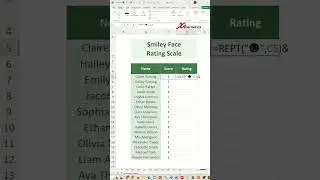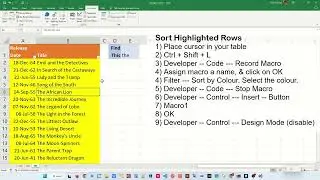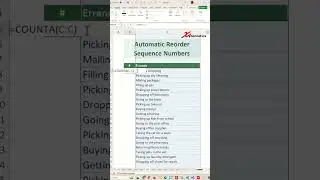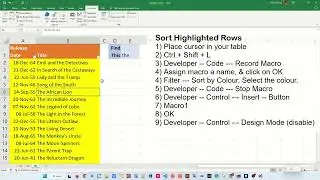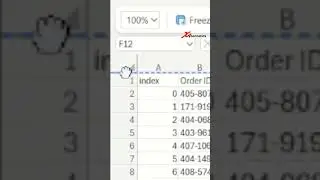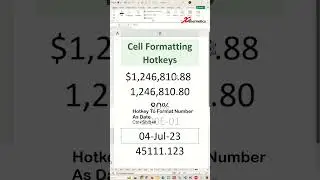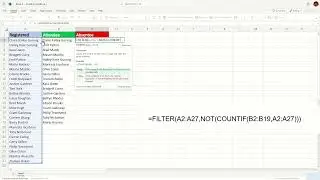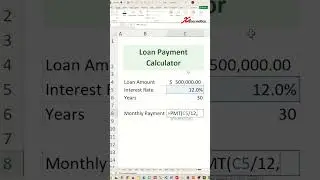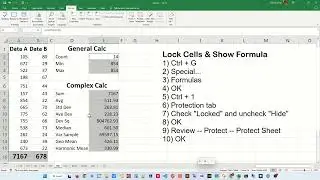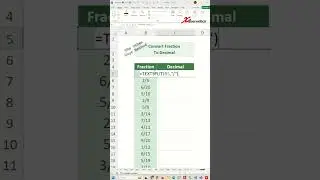Create a 5 Star Rating System in Excel - Excel Tips and Tricks
Discover how to create a 5 Star Rating System in Excel.
Excel is a versatile tool that can be used for a variety of purposes, from organizing data to creating complex formulas. One useful feature that Excel offers is the ability to create rating systems for different items or criteria. A 5-star rating system is a simple yet effective way to rate items based on their quality or performance, and it can be easily created in Excel. In this tutorial, we will explore the steps involved in creating a 5-star rating system in Excel, which can be used for a wide range of applications such as evaluating products, services, or even employee performance.
Create 5 Star Rating
1) Select cell C2
2) Enter formula (formula in decription of this video)
3) More ~ Text Color
4) Select GOLD
5) Apply to all rows
Create 5 Heart Rating
1) Select cell C2
2) Change 9734 to 9825
3) Change 11088 to 129505
4) More ~ Text Color
5) Select RED
6) Apply to all rows
This is the formula for 5 stars
=LET(
FullStar,SWITCH(TRUE,
B2>=100,5,
B2>=80,4,
B2>=60,3,
B2>=40,2,
B2>=20,1,
B2<10,0,
),
HalfStar,
IF(
SWITCH(
FullStar,
5,B2<95,
4,B2>=90,
3,B2>=70,
2,B2>=50,
1,B2>=30,
0,B2>=5,),
CHAR(9734),),
REPT(CHAR(11088),FullStar)&HalfStar)
This is the formula for 5 hearts
=LET(
FullStar,SWITCH(TRUE,
B2>=100,5,
B2>=80,4,
B2>=60,3,
B2>=40,2,
B2>=20,1,
B2<10,0,
),
HalfStar,
IF(
SWITCH(
FullStar,
5,B2<95,
4,B2>=90,
3,B2>=70,
2,B2>=50,
1,B2>=30,
0,B2>=5,),
CHAR(9825),),
REPT(CHAR(129505),FullStar)&HalfStar)
#microsoft #excel #exceltips #tips #exceltricks #tricksandtips